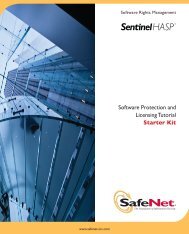to download - Secure Support - SafeNet
to download - Secure Support - SafeNet
to download - Secure Support - SafeNet
- No tags were found...
Create successful ePaper yourself
Turn your PDF publications into a flip-book with our unique Google optimized e-Paper software.
Chapter 2InstallationEnter the location on the Management Console computer of the user profilesand the folders which are used as transport folders <strong>to</strong> exchange informationbetween ProtectFile client(s) and the Management Console and then clickNext.Refer <strong>to</strong> the section, ―Policy Registry Keys‖ for details on the formats of theprimary and secondary user profiles (ConfigFilePrimary,ConfigFileSecondary) and the transport folders (TransportIn andTransportOut).10. Accept the default direc<strong>to</strong>ry where ProtectFile will be installed and click Nex<strong>to</strong>r change the location by clicking on the Change but<strong>to</strong>n.11. If you are installing ProtectFile Business and you are configuring it <strong>to</strong> useCSP <strong>to</strong>kens, you will be prompted <strong>to</strong> supply the following details:Algorithm (currently, CALG_RC4 is the default)Provider Type (currently, only PROV_RSA_FULL is supported)Provider—Select your CSP Provider. (See supported CSPProviders)12. Click Next <strong>to</strong> continue.13. Click Install. The wizard will install the required files and make necessarychanges <strong>to</strong> the Windows registry. For details of what is changed in theregistry, please refer <strong>to</strong> Chapter 7.14. To finalize installation, reboot your computer. Please follow the instructions atthe end of the installation.18 © <strong>SafeNet</strong>, Inc.