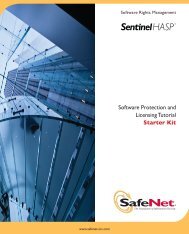to download - Secure Support - SafeNet
to download - Secure Support - SafeNet
to download - Secure Support - SafeNet
- No tags were found...
Create successful ePaper yourself
Turn your PDF publications into a flip-book with our unique Google optimized e-Paper software.
Chapter 2Installation7. If you are installing ProtectFile Premium (MS PKI) with certificates s<strong>to</strong>redon a cryp<strong>to</strong>graphic <strong>to</strong>ken, which is determined by the Serial Number youentered in step 4, follow this procedure:Set up an Active Direc<strong>to</strong>ry domain controller with Certificate Authority(CA) service configured <strong>to</strong> issue certificates s<strong>to</strong>red on a cryp<strong>to</strong>graphic<strong>to</strong>ken. To do this:‣ Run the Microsoft Management Console (MMC) and select File >Add/Remove Snap-in.‣ Select the Certificate Authority and the Certificate Template snapins.‣ Click Add for each one, click Finish, and then click OK.‣ Select the Certificate Templates item from the tree in the left windowpane.‣ Scroll down <strong>to</strong> Smartcard User template.‣ Right-click and select Duplicate Template.• Under the General tab, provide the new template name (forexample, Cus<strong>to</strong>m Smartcard User).• Verify that the Publish Certificate in Active Direc<strong>to</strong>ry optionis selected.• Do not change the default value set under the RequestHandling tab (all CSPs).• Under the Subject Name tab, select the Build Info. FromActive Direc<strong>to</strong>ry radio but<strong>to</strong>n. Clear the Include E-MailName in Subject Name and the E-Mail Name settings.• Under the Security tab, assign the Authenticated Users groupthe Enroll permission, otherwise only domain administra<strong>to</strong>rswill be able <strong>to</strong> enroll with this template.• Click OK. The new template is created.‣ Select the Certification Authority item from the tree in the left pane.‣ In the tree at Certification Authority > [Your CA Name] >Certificate Templates, right-click on the panel on the right side andselect New > Certificate Template <strong>to</strong> Issue from the context menu.‣ Select the Certificate Template just copied and click OK.14 © <strong>SafeNet</strong>, Inc.