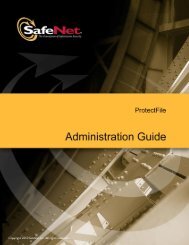Create successful ePaper yourself
Turn your PDF publications into a flip-book with our unique Google optimized e-Paper software.
38 Creating and Distributing a HASP SL-protected Software Order<br />
To check the license status of the trial Product:<br />
1. Navigate to the following folder:<br />
…\Documents and Settings\[logged_in_user_name]\My Documents\<br />
Aladdin\HASP SRM [version]\VendorTools\VendorSuite\Protected).<br />
2. Double‐click MyNotepad.exe.<br />
3. While the application is running, from the Start menu, select<br />
Programs > Aladdin > HASP SRM > Tools > Admin Control Center.<br />
4. In the Administration Options pane, select HASP Keys. All the<br />
Sentinel HASP protection keys that are accessible on the<br />
HASP License Manager are displayed.<br />
5. Locate the entry for your key and click the Features button in the<br />
Actions column. The Features that are licensed in your key are<br />
displayed.<br />
Note that the Logins field shows that there is currently one login to<br />
MyNotepad_Evaluation and that the Restrictions field for<br />
Feature ID 10 indicates that the 60‐day trial has begun.<br />
6. Close the MyNotepad program.<br />
Activating a License With a Product Key<br />
In this section, still in the role of the end user, you assume that you<br />
have purchased the MyNotepad_Full program and received a<br />
HASP SL Product Key from the vendor. You use the Product Key to<br />
convert the trial version of the software to a fully‐featured program<br />
that is locked to your machine.<br />
To simulate activation of the program:<br />
1. From the Start menu, select Programs > Aladdin > HASP SRM > Tools ><br />
Online-Activation Demo. The Sentinel HASP Activation Sample dialog<br />
box is displayed. This dialog box simulates the end‐user<br />
experience when activating a license. In real life, use the<br />
Activation API to integrate the activation process into your<br />
software.<br />
2. In the ProductKey folder on your desktop, open the .txt file that<br />
contains the Product Key you generated earlier in this lesson in<br />
Defining a Perpetual License With a Product Key on (page 36).