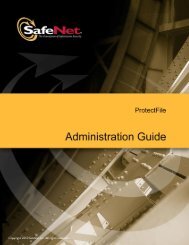You also want an ePaper? Increase the reach of your titles
YUMPU automatically turns print PDFs into web optimized ePapers that Google loves.
46 Creating and Distributing a HASP HL-protected Software Order<br />
6. Click Add. The Products window is displayed.<br />
7. Select Bounce_Full and click Add. The Bounce_Full Product is added<br />
to the Order Items list.<br />
8. In the Order Details area, select the HASP Update option.<br />
9. Click Locate… The Locate HASP Keys window is displayed.<br />
10. Click Locate. The key information is displayed in the upper table.<br />
11. In the HASP ID field, note the HASP ID number for John Smith’s<br />
HASP HL key.<br />
12. Click Add to List. The information is added to the HASP Keys to Update<br />
table.<br />
13. Click OK. The Locate HASP Keys window closes.<br />
14. Click Produce Now. The Produce HASP Update window is<br />
displayed.<br />
15. In File Type, select the V2C option.<br />
16. In the File Location field, click the browse button. The Browse For<br />
Folder window is displayed, pointing to the default folder:<br />
…\Documents and Settings\[logged_in_user_name]\My Documents\<br />
Aladdin\HASP SRM [version]\VendorTools\VendorSuite\v2c<br />
17. Click OK. The path is displayed in the File Location field.<br />
18. Click Generate File. The file is generated and a success message is<br />
displayed.<br />
19. Click OK. The Produce HASP Update window closes.<br />
The license update is stored as a V2C file in this format:<br />
HASPUpdate_[OrderID]_[HASP KeyID].v2c<br />
where [OrderID] is the ID number assigned to the new order, and<br />
[HASP KeyID] is the HASP ID number that you noted in step 11.