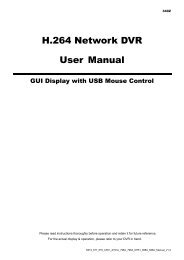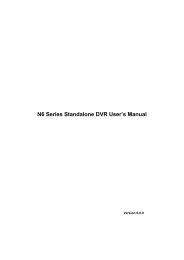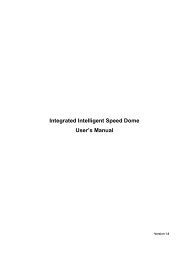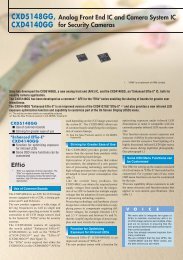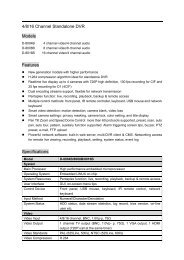mpeg4 4ch dvr manuall
mpeg4 4ch dvr manuall
mpeg4 4ch dvr manuall
Create successful ePaper yourself
Turn your PDF publications into a flip-book with our unique Google optimized e-Paper software.
BASIC OPERATION<br />
4.6 Search<br />
1) Search by List<br />
Press “LIST” button on the DVR control panel to show the list for all types of the recorded files. Choose the list<br />
you want to view and press “ENTER” button to start playback.<br />
MANUAL<br />
MOTION<br />
SYSTEM<br />
TIMER<br />
List the information of the manual-recorded files. The DVR will save one recorded file once<br />
any recording setting is changed<br />
List the information of the motion-trigger-recorded files.<br />
List the information of the system-recorded files. The DVR system will save one recorded<br />
file every one hour.<br />
List the information of the timer-recorded files.<br />
2) Quick Search by Time<br />
Press the “MENU” button to enter the menu list, move the cursor to “QUICK SEARCH”, and press “ENTER”<br />
button to enter the quick time search menu. You can search any specific events by time (Year / Month / Day / Hour<br />
/ Min) and directly play the file you find.<br />
3) Search the Record Event by Log on the AP Software<br />
Press “<br />
” (Miscellaneous Control) button to show the miscellaneous control panel. In the miscellaneous control<br />
panel, press “<br />
” (Status List) button to enter the “Status List” page. In this page, you can see the list of three<br />
different types of recording (User / Motion / Alarm) and press “Play” button to directly playback the file.<br />
-10-