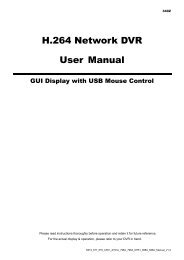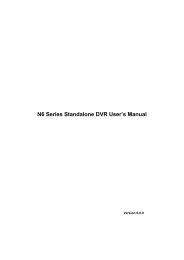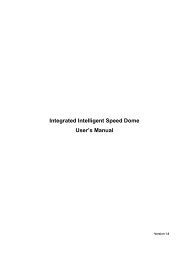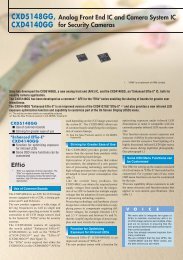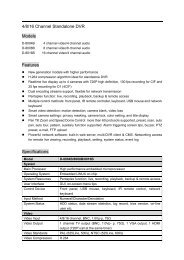mpeg4 4ch dvr manuall
mpeg4 4ch dvr manuall
mpeg4 4ch dvr manuall
Create successful ePaper yourself
Turn your PDF publications into a flip-book with our unique Google optimized e-Paper software.
REMOTE OPERATION<br />
NO. Function Description<br />
click “Prev. Page” or “Next Page”.<br />
‧To refresh the event list, click “Reload”.<br />
5 File Path Assign the location where the backup files are saved.<br />
6<br />
Simultaneously Playback<br />
To view the backup images simultaneously when the download process<br />
is in progress, select the checkbox “Simultaneously Playback”. You will<br />
see the backup images while the images are being downloaded to the<br />
PC or notebook.<br />
To simply backup images without previewing, deselect the checkbox<br />
“Simultaneously Playback”. You will only see a message box indicating<br />
the total time needed, the current status and the saving location.<br />
7 Download / Cancel Click “Download” to start or “Cancel” to discard the video backup.<br />
‣ Record Setting<br />
Press “<br />
” to go into the “Record Setting” page, and you can set the following items:<br />
‧Record type<br />
‧Hard disk overwriting<br />
‧Pre- / post-alarm record time<br />
‧Record time setting<br />
‧Record path<br />
Record type<br />
In this section, you can select which type of the recording will be enabled. There are 4 options: Manual /<br />
Schedule / Motion / Alarm.<br />
Hard disk overwriting<br />
To overwrite the recorded data from the earliest to the latest when the hard disk is full, check “Hard Disk<br />
Overwrite” checkbox.<br />
Pre- / post-alarm record time<br />
Select the pre-/post-alarm recording time from 0 sec. to 60 sec.<br />
Record time setting<br />
There are two ways to set the record time: Weekly and Custom.<br />
~34~