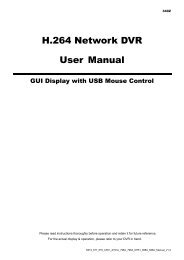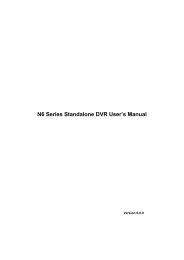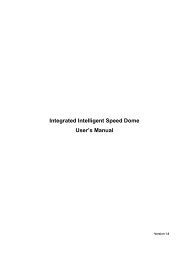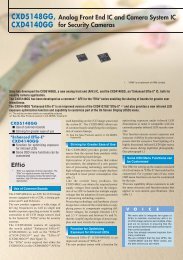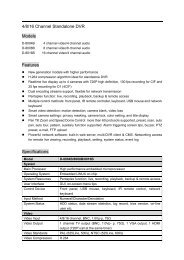mpeg4 4ch dvr manuall
mpeg4 4ch dvr manuall
mpeg4 4ch dvr manuall
You also want an ePaper? Increase the reach of your titles
YUMPU automatically turns print PDFs into web optimized ePapers that Google loves.
ADVANCED MENU<br />
7.2 DETECTION<br />
In this submenu, you can set up detection-related functions: DETECTION SETUP and DETECTION TIMER.<br />
Move the cursor to “DETECTION”, and press ”ENTER”. The screen will show the following options.<br />
ADVANCE<br />
DETECTION<br />
CAMERA<br />
DETECTION SETUP<br />
DETECTION<br />
DETECTION TIMER<br />
DISPLAY<br />
ALERT<br />
SYSTEM<br />
NETWORK<br />
BACKUP<br />
HDD INFO<br />
EVENT LOG<br />
(1) Detection Setup<br />
Move the cursor to “DETECTION SETUP”, and press ”ENTER”. You will see a similar screen as the following:<br />
DETECTION<br />
DETECTION<br />
DETECTION SETUP TITLE DET AREA LS SS TS RE<br />
DETECTION TIMER 01 ON SETUP 07 03 02 10<br />
02 OFF SETUP 07 03 02 10<br />
03 OFF SETUP 07 03 02 10<br />
04 OFF SETUP 07 03 02 10<br />
PLEASE CONSULT YOUR INSTALLER FOR ADVANCE SETTING<br />
SELECT BACK NEXT ENTER<br />
The submenu items are described below:<br />
1) TITLE: Show the camera title of each channel set in “CAMERA”.<br />
2) DET: Select if you want to activate the motion detection function for the selected channel (ON/OFF).<br />
3) AREA<br />
Press “ENTER” button to set the detection area. You will see similar screens as the following:<br />
Pink blocks represent the area that is not being detected while the transparent blocks are the area under<br />
detection.<br />
Note: If the connected video output device is LCD monitor, but the “MONITOR OUT” setting in “DISPLAY”<br />
menu is "MAIN", the motion detection area setting will be disabled.<br />
~16~