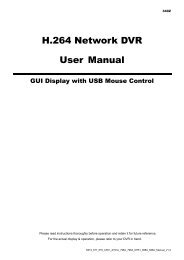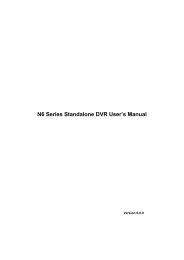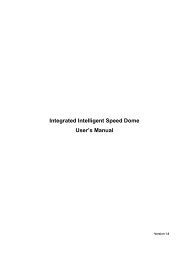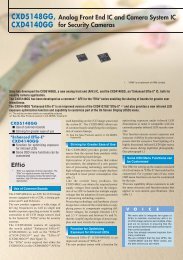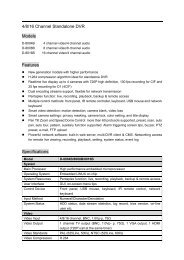mpeg4 4ch dvr manuall
mpeg4 4ch dvr manuall
mpeg4 4ch dvr manuall
Create successful ePaper yourself
Turn your PDF publications into a flip-book with our unique Google optimized e-Paper software.
REMOTE OPERATION<br />
address to add into the address book, edit the details, or update the address list.<br />
NO. Button Function Description<br />
4<br />
Add into address<br />
book<br />
Select from the available IP address list, and click this button to add the<br />
selected address to the address book.<br />
5 Setting Select from the available IP address list, and click this button to edit the setting.<br />
6 Refresh Click to update the available IP address list.<br />
Miscellaneous Control<br />
Click “<br />
” (Miscellaneous Control) on the AP control panel, and 7 functions are available as follows:<br />
NO. Button Function Description<br />
1 Audio Volume Control<br />
To adjust the volume of the audio channel, press and drag<br />
the volume slider.<br />
2 Color Setting<br />
3 Backup<br />
4 Record Setting<br />
5 Server Setting<br />
6 Tools<br />
7 Status List<br />
Click this button to adjust the brightness / contrast / hue /<br />
saturation for a single channel or the whole channels. For<br />
details, please see “Color Setting” at page 32.<br />
To make a video backup remotely, click this button, and you<br />
will go to the download setting page. For details, please see<br />
“Network Backup” at page 28.<br />
Click to go to the detailed record setting. Please refer to<br />
“Record Setting” at page 34 for details.<br />
Click to go into the detailed DVR setting. Please refer to<br />
“Server Setting” at page 34 for details.<br />
Click to update the firmware version, multilingual OSD and<br />
boot display of your DVR remotely. Please refer to “Tools”<br />
at page 45 for details.<br />
Click to view all event and recording logs, search the desired<br />
log(s) by date, or playback the recording of the selected log.<br />
For details, please refer to “Status List” at page 47 .<br />
‣ Color Setting<br />
Click “ ” to go into the “Color Setting” page, and you can adjust the brightness / contrast / hue /<br />
saturation for a single channel or all channels.<br />
~32~