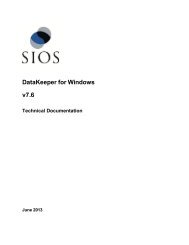Resource Hierarchies - SIOS
Resource Hierarchies - SIOS
Resource Hierarchies - SIOS
Create successful ePaper yourself
Turn your PDF publications into a flip-book with our unique Google optimized e-Paper software.
Verifying the Comm Path<br />
Field<br />
Priority<br />
Drive<br />
Letter<br />
Tips<br />
Enter the priority for the comm path on the local server. The priority will be used to<br />
determine the order that the comm paths between the two servers will be used.<br />
Priority 1 is the highest, 99 is the lowest.<br />
The drive letter associated with the shared volume to be used for the shared disk<br />
comm path. This must be the same letter on both servers.<br />
5. Click Create. The dialog should display a message indicating the network connection is<br />
successfully created. If the output panel is enabled, the message will be displayed there as<br />
well. Click Next.<br />
6. If you selected multiple Local IP Addresses or multiple Remote Servers and the Device Type<br />
was set to TCP, then you will be taken back to Step 4 to continue with the next Comm Path. If<br />
you selected multiple Remote Servers and the Device Type was set to DISK, then you will be<br />
taken back to Step 3 to continue with the next Comm Path.<br />
7. Click Done when presented with the concluding message.<br />
Verifying the Comm Path<br />
You can verify the comm path by viewing the Server Properties dialog. You should see an Alive<br />
status.<br />
In addition, check the server icon in the right pane of the GUI. If this is the first comm<br />
path that has been created, the server icon shows a yellow heartbeat indicating that one<br />
comm path is ALIVE but there is no redundant comm path.<br />
The server icon will display a green heartbeat when there are at least two comm paths<br />
ALIVE.<br />
If the comm path does not activate after a few minutes, verify that the paired server's computer name<br />
is correct.<br />
Deleting a Communication Path<br />
1. Select one of the servers, and then select Delete Comm Path from the server context<br />
menu or server context toolbar.<br />
2. Select the communications path(s) that you want to delete and click Delete Comm Path(s).<br />
3. If the output panel is enabled, the dialog closes, and the results of the commands to delete the<br />
communications path(s) are shown in the output panel. If not, the dialog remains up to show<br />
these results, and you click Done to finish when all results have been displayed.<br />
Working With <strong>Resource</strong> <strong>Hierarchies</strong><br />
The topics in this section describe the tasks that are common across any type of resource hierarchy.<br />
29 LifeKeeper Administration Overview