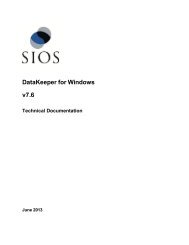Resource Hierarchies - SIOS
Resource Hierarchies - SIOS
Resource Hierarchies - SIOS
Create successful ePaper yourself
Turn your PDF publications into a flip-book with our unique Google optimized e-Paper software.
Criteria for File Share <strong>Resource</strong>s<br />
Manager Recovery Kit, you can create a file share list resource that includes one or more of those file<br />
shares.<br />
Criteria for File Share <strong>Resource</strong>s<br />
Not all file shares are available to be shared. The following statements will help you to determine<br />
which files shares are available.<br />
• The share name must reside on a volume that is shared between the machines.<br />
• The shared volume can already be protected between the two machines where the file share<br />
resource is being created; however, it should not exist on a third machine until you extend the<br />
file share hierarchy to that machine.<br />
• If the share name already exists on the second machine then both share names must point to<br />
the exact same directory.<br />
• If the share name is already protected on either machine, it is not eligible.<br />
• It is the responsibility of the administrator to ensure that any share names created actually<br />
point to directories. It is possible to create a share name for a directory and then delete the<br />
directory. If this is the case then the administrator should ensure that the share name is<br />
deleted as well.<br />
Note: After a file share has been brought in-service on a backup server it becomes a share on that<br />
machine. The share remains even after the hierarchy is deleted.<br />
File Share <strong>Resource</strong> Creation<br />
To create a file share resource hierarchy, follow the steps below.<br />
1. Select the server, and then select Create <strong>Resource</strong> Hierarchy from the server context<br />
menu or server context toolbar.<br />
2. The Create Protected Application window appears displaying the Primary and Backup<br />
Servers in your cluster. If not already selected, choose the appropriate systems to configure.<br />
3. A dialog appears with a list of all recognized recovery kits installed within the cluster. Select<br />
File Share List and click Next.<br />
4. The Configuration Wizard will prompt you to enter the following information. When the Back<br />
button is active in any of the dialog boxes, you can go back to the previous dialog box. This is<br />
especially helpful should you encounter an error that might require you to correct previously<br />
entered information. If you click Cancel at any time during the sequence of creating your<br />
hierarchy, SPS will cancel the entire creation process.<br />
33 LifeKeeper Administration Overview