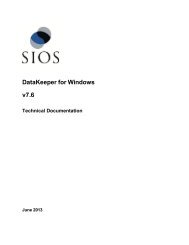Resource Hierarchies - SIOS
Resource Hierarchies - SIOS
Resource Hierarchies - SIOS
Create successful ePaper yourself
Turn your PDF publications into a flip-book with our unique Google optimized e-Paper software.
Creating Your <strong>Resource</strong> Hierarchy<br />
Creating Your <strong>Resource</strong> Hierarchy<br />
Now you are ready to create the Generic Application resource hierarchy using the modified scripts.<br />
1. Select the server, and then select Create <strong>Resource</strong> Hierarchy from the server context<br />
menu or server context toolbar.<br />
2. The Create Protect Application window appears displaying the Primary and Backup<br />
Servers in your cluster. If not already selected, choose the appropriate systems to configure.<br />
Click Next.<br />
3. A dialog appears with a list of all recognized recovery kits installed within the cluster. Select<br />
Generic Application and click Next.<br />
4. The Configuration Wizard will prompt you to enter the following information. Note: When the<br />
Back button is active in any of the dialog boxes, you can go back to the previous dialog box.<br />
This is especially helpful should you encounter an error that might require you to correct<br />
previously entered information. If you click Cancel at any time during the sequence of creating<br />
your hierarchy, SPS will cancel the entire creation process.<br />
Field<br />
Restore<br />
Script<br />
Remove<br />
Script<br />
Quick<br />
Check<br />
Script<br />
[optional]<br />
Deep<br />
Check<br />
Script<br />
[optional]<br />
Local<br />
Recovery<br />
Script<br />
[optional]<br />
Application<br />
Information<br />
[optional]<br />
<strong>Resource</strong><br />
Tag Name<br />
Tips<br />
Enter the path and filename for the Restore Script for the application. This is the<br />
command that starts the application. A template restore script is provided in the<br />
templates directory. The restore script must not impact applications that are<br />
already started.<br />
Enter the path and filename for the Remove Script for the application. This is<br />
the command that stops the application. A template remove script is provided in<br />
the templates directory.<br />
Enter the path to the Quick Check Script for the application. This is the<br />
command that monitors the application. A template quickchk script is provided in<br />
the templates directory.<br />
Enter the path to the Deep Check Script for the Application. This command<br />
monitors the protected application in more detail than the Quick Check Script. A<br />
template deepchk script is provided in the templates directory.<br />
Enter the path to the Local Recovery Script for the application. This is the<br />
command that attempts to restore a failed application on the local server. A<br />
template recover script is provided in the templates directory.<br />
Enter any Application Information next. This is optional information about the<br />
application that may be needed by the restore, remove, recover, and quickCheck<br />
scripts.<br />
This field provides a default tag name App.x (where x is a number assigned by<br />
SPS, starting with 0) which you can change if desired.<br />
35 LifeKeeper Administration Overview