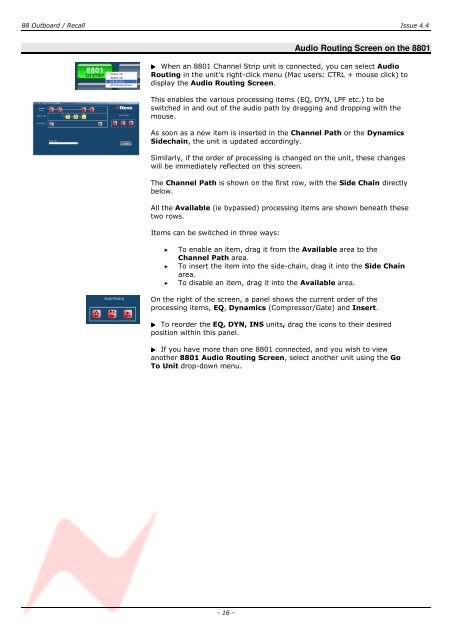Recall User Manual - AMS Neve
Recall User Manual - AMS Neve
Recall User Manual - AMS Neve
You also want an ePaper? Increase the reach of your titles
YUMPU automatically turns print PDFs into web optimized ePapers that Google loves.
88 Outboard / <strong>Recall</strong> Issue 4.4<br />
Audio Routing Screen on the 8801<br />
When an 8801 Channel Strip unit is connected, you can select Audio<br />
Routing in the unit's right-click menu (Mac users: CTRL + mouse click) to<br />
display the Audio Routing Screen.<br />
This enables the various processing items (EQ, DYN, LPF etc.) to be<br />
switched in and out of the audio path by dragging and dropping with the<br />
mouse.<br />
As soon as a new item is inserted in the Channel Path or the Dynamics<br />
Sidechain, the unit is updated accordingly.<br />
Similarly, if the order of processing is changed on the unit, these changes<br />
will be immediately reflected on this screen.<br />
The Channel Path is shown on the first row, with the Side Chain directly<br />
below.<br />
All the Available (ie bypassed) processing items are shown beneath these<br />
two rows.<br />
Items can be switched in three ways:<br />
> To enable an item, drag it from the Available area to the<br />
Channel Path area.<br />
> To insert the item into the side-chain, drag it into the Side Chain<br />
area.<br />
> To disable an item, drag it into the Available area.<br />
On the right of the screen, a panel shows the current order of the<br />
processing items, EQ, Dynamics (Compressor/Gate) and Insert.<br />
To reorder the EQ, DYN, INS units, drag the icons to their desired<br />
position within this panel.<br />
If you have more than one 8801 connected, and you wish to view<br />
another 8801 Audio Routing Screen, select another unit using the Go<br />
To Unit drop-down menu.<br />
- 16 -