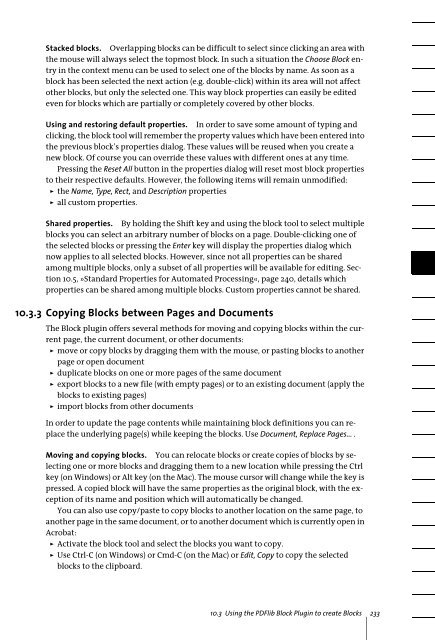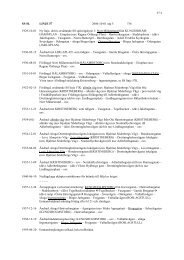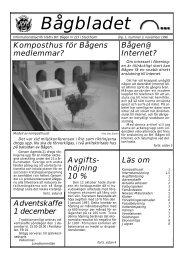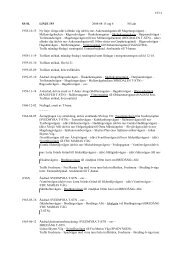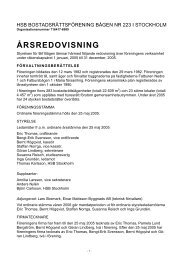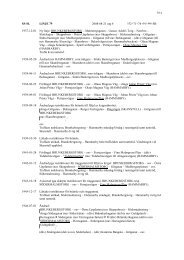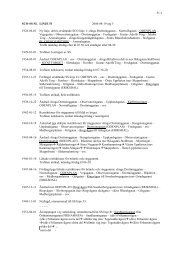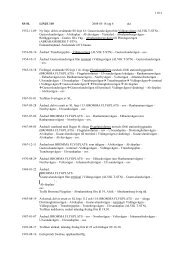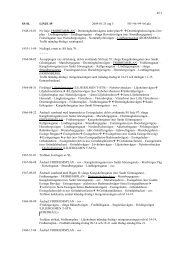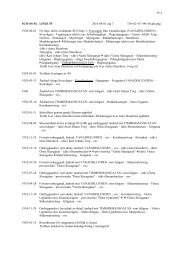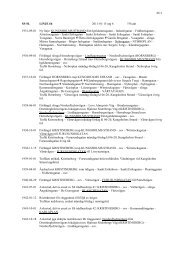Download - Multivac!
Download - Multivac!
Download - Multivac!
Create successful ePaper yourself
Turn your PDF publications into a flip-book with our unique Google optimized e-Paper software.
Stacked blocks. Overlapping blocks can be difficult to select since clicking an area withthe mouse will always select the topmost block. In such a situation the Choose Block entryin the context menu can be used to select one of the blocks by name. As soon as ablock has been selected the next action (e.g. double-click) within its area will not affectother blocks, but only the selected one. This way block properties can easily be editedeven for blocks which are partially or completely covered by other blocks.Using and restoring default properties. In order to save some amount of typing andclicking, the block tool will remember the property values which have been entered intothe previous block’s properties dialog. These values will be reused when you create anew block. Of course you can override these values with different ones at any time.Pressing the Reset All button in the properties dialog will reset most block propertiesto their respective defaults. However, the following items will remain unmodified:> the Name, Type, Rect, and Description properties> all custom properties.Shared properties. By holding the Shift key and using the block tool to select multipleblocks you can select an arbitrary number of blocks on a page. Double-clicking one ofthe selected blocks or pressing the Enter key will display the properties dialog whichnow applies to all selected blocks. However, since not all properties can be sharedamong multiple blocks, only a subset of all properties will be available for editing. Section10.5, »Standard Properties for Automated Processing«, page 240, details whichproperties can be shared among multiple blocks. Custom properties cannot be shared.10.3.3 Copying Blocks between Pages and DocumentsThe Block plugin offers several methods for moving and copying blocks within the currentpage, the current document, or other documents:> move or copy blocks by dragging them with the mouse, or pasting blocks to anotherpage or open document> duplicate blocks on one or more pages of the same document> export blocks to a new file (with empty pages) or to an existing document (apply theblocks to existing pages)> import blocks from other documentsIn order to update the page contents while maintaining block definitions you can replacethe underlying page(s) while keeping the blocks. Use Document, Replace Pages... .Moving and copying blocks. You can relocate blocks or create copies of blocks by selectingone or more blocks and dragging them to a new location while pressing the Ctrlkey (on Windows) or Alt key (on the Mac). The mouse cursor will change while the key ispressed. A copied block will have the same properties as the original block, with the exceptionof its name and position which will automatically be changed.You can also use copy/paste to copy blocks to another location on the same page, toanother page in the same document, or to another document which is currently open inAcrobat:> Activate the block tool and select the blocks you want to copy.> Use Ctrl-C (on Windows) or Cmd-C (on the Mac) or Edit, Copy to copy the selectedblocks to the clipboard.10.3 Using the PDFlib Block Plugin to create Blocks 233