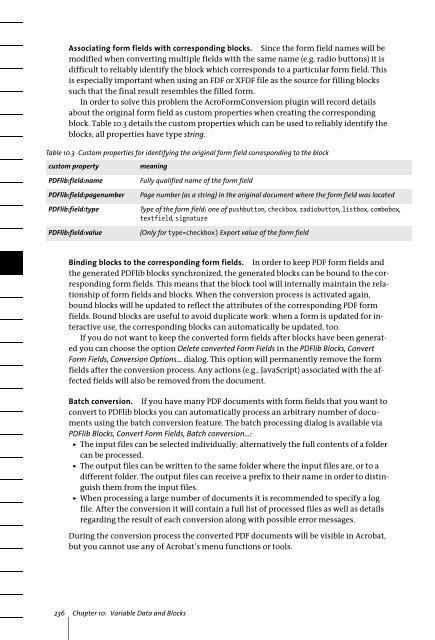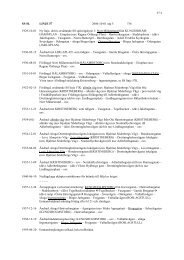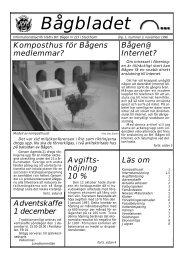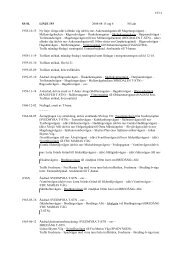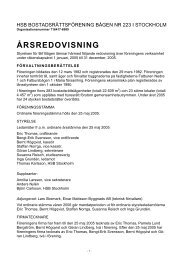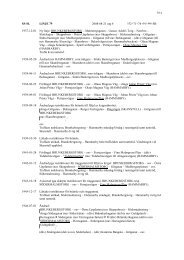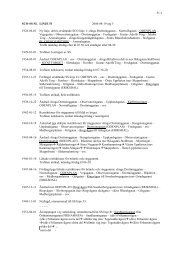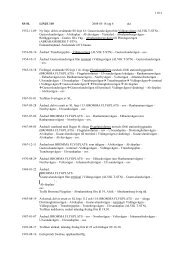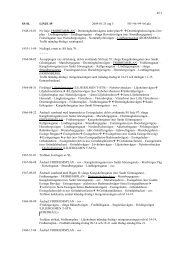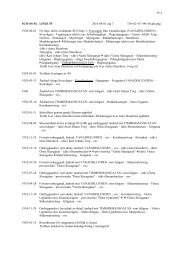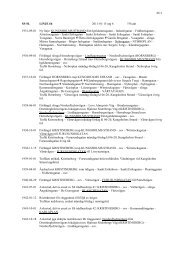Download - Multivac!
Download - Multivac!
Download - Multivac!
Create successful ePaper yourself
Turn your PDF publications into a flip-book with our unique Google optimized e-Paper software.
Associating form fields with corresponding blocks. Since the form field names will bemodified when converting multiple fields with the same name (e.g. radio buttons) it isdifficult to reliably identify the block which corresponds to a particular form field. Thisis especially important when using an FDF or XFDF file as the source for filling blockssuch that the final result resembles the filled form.In order to solve this problem the AcroFormConversion plugin will record detailsabout the original form field as custom properties when creating the correspondingblock. Table 10.3 details the custom properties which can be used to reliably identify theblocks; all properties have type string.Table 10.3 Custom properties for identifying the original form field corresponding to the blockcustom propertyPDFlib:field:namePDFlib:field:pagenumberPDFlib:field:typePDFlib:field:valuemeaningFully qualified name of the form fieldPage number (as a string) in the original document where the form field was locatedType of the form field; one of pushbutton, checkbox, radiobutton, listbox, combobox,textfield, signature(Only for type=checkbox) Export value of the form fieldBinding blocks to the corresponding form fields. In order to keep PDF form fields andthe generated PDFlib blocks synchronized, the generated blocks can be bound to the correspondingform fields. This means that the block tool will internally maintain the relationshipof form fields and blocks. When the conversion process is activated again,bound blocks will be updated to reflect the attributes of the corresponding PDF formfields. Bound blocks are useful to avoid duplicate work: when a form is updated for interactiveuse, the corresponding blocks can automatically be updated, too.If you do not want to keep the converted form fields after blocks have been generatedyou can choose the option Delete converted Form Fields in the PDFlib Blocks, ConvertForm Fields, Conversion Options... dialog. This option will permanently remove the formfields after the conversion process. Any actions (e.g., JavaScript) associated with the affectedfields will also be removed from the document.Batch conversion. If you have many PDF documents with form fields that you want toconvert to PDFlib blocks you can automatically process an arbitrary number of documentsusing the batch conversion feature. The batch processing dialog is available viaPDFlib Blocks, Convert Form Fields, Batch conversion...:> The input files can be selected individually; alternatively the full contents of a foldercan be processed.> The output files can be written to the same folder where the input files are, or to adifferent folder. The output files can receive a prefix to their name in order to distinguishthem from the input files.> When processing a large number of documents it is recommended to specify a logfile. After the conversion it will contain a full list of processed files as well as detailsregarding the result of each conversion along with possible error messages.During the conversion process the converted PDF documents will be visible in Acrobat,but you cannot use any of Acrobat’s menu functions or tools.236 Chapter 10: Variable Data and Blocks