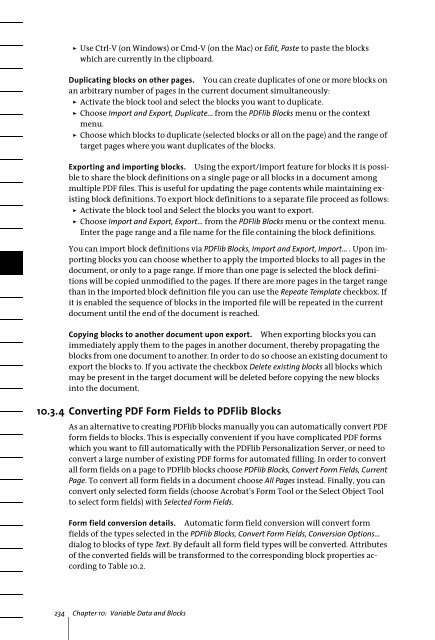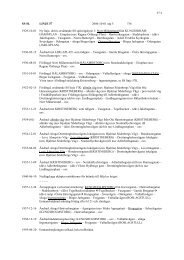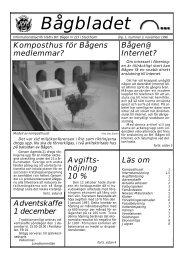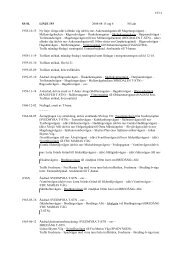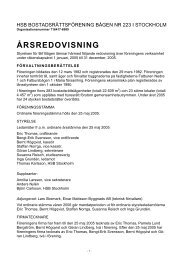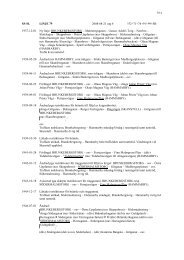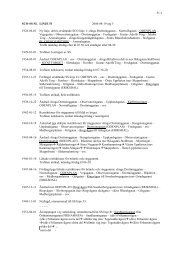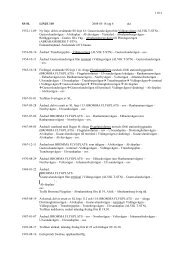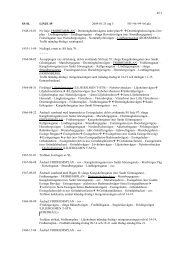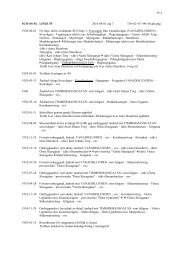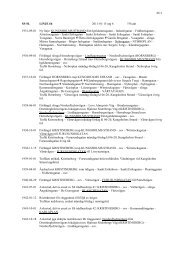Download - Multivac!
Download - Multivac!
Download - Multivac!
Create successful ePaper yourself
Turn your PDF publications into a flip-book with our unique Google optimized e-Paper software.
Use Ctrl-V (on Windows) or Cmd-V (on the Mac) or Edit, Paste to paste the blockswhich are currently in the clipboard.Duplicating blocks on other pages. You can create duplicates of one or more blocks onan arbitrary number of pages in the current document simultaneously:> Activate the block tool and select the blocks you want to duplicate.> Choose Import and Export, Duplicate... from the PDFlib Blocks menu or the contextmenu.> Choose which blocks to duplicate (selected blocks or all on the page) and the range oftarget pages where you want duplicates of the blocks.Exporting and importing blocks. Using the export/import feature for blocks it is possibleto share the block definitions on a single page or all blocks in a document amongmultiple PDF files. This is useful for updating the page contents while maintaining existingblock definitions. To export block definitions to a separate file proceed as follows:> Activate the block tool and Select the blocks you want to export.> Choose Import and Export, Export... from the PDFlib Blocks menu or the context menu.Enter the page range and a file name for the file containing the block definitions.You can import block definitions via PDFlib Blocks, Import and Export, Import... . Upon importingblocks you can choose whether to apply the imported blocks to all pages in thedocument, or only to a page range. If more than one page is selected the block definitionswill be copied unmodified to the pages. If there are more pages in the target rangethan in the imported block definition file you can use the Repeate Template checkbox. Ifit is enabled the sequence of blocks in the imported file will be repeated in the currentdocument until the end of the document is reached.Copying blocks to another document upon export. When exporting blocks you canimmediately apply them to the pages in another document, thereby propagating theblocks from one document to another. In order to do so choose an existing document toexport the blocks to. If you activate the checkbox Delete existing blocks all blocks whichmay be present in the target document will be deleted before copying the new blocksinto the document.10.3.4 Converting PDF Form Fields to PDFlib BlocksAs an alternative to creating PDFlib blocks manually you can automatically convert PDFform fields to blocks. This is especially convenient if you have complicated PDF formswhich you want to fill automatically with the PDFlib Personalization Server, or need toconvert a large number of existing PDF forms for automated filling. In order to convertall form fields on a page to PDFlib blocks choose PDFlib Blocks, Convert Form Fields, CurrentPage. To convert all form fields in a document choose All Pages instead. Finally, you canconvert only selected form fields (choose Acrobat’s Form Tool or the Select Object Toolto select form fields) with Selected Form Fields.Form field conversion details. Automatic form field conversion will convert formfields of the types selected in the PDFlib Blocks, Convert Form Fields, Conversion Options...dialog to blocks of type Text. By default all form field types will be converted. Attributesof the converted fields will be transformed to the corresponding block properties accordingto Table 10.2.234 Chapter 10: Variable Data and Blocks