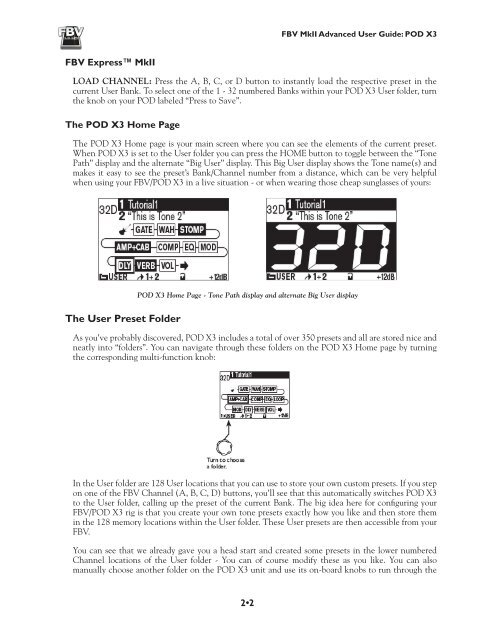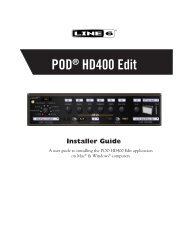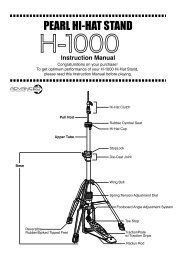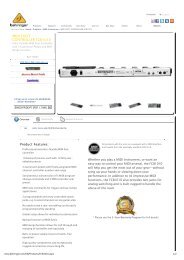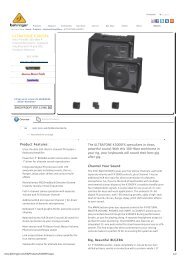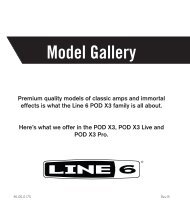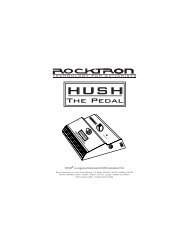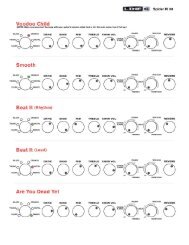Line 6 FBV MkII Advanced User Guide, English (Rev. 2)
Line 6 FBV MkII Advanced User Guide, English (Rev. 2)
Line 6 FBV MkII Advanced User Guide, English (Rev. 2)
You also want an ePaper? Increase the reach of your titles
YUMPU automatically turns print PDFs into web optimized ePapers that Google loves.
<strong>FBV</strong> <strong>MkII</strong> <strong>Advanced</strong> <strong>User</strong> <strong>Guide</strong>: POD X3<strong>FBV</strong> Express <strong>MkII</strong>LOAD CHANNEL: Press the A, B, C, or D button to instantly load the respective preset in thecurrent <strong>User</strong> Bank. To select one of the 1 - 32 numbered Banks within your POD X3 <strong>User</strong> folder, turnthe knob on your POD labeled “Press to Save”.The POD X3 Home PageThe POD X3 Home page is your main screen where you can see the elements of the current preset.When POD X3 is set to the <strong>User</strong> folder you can press the HOME button to toggle between the “TonePath” display and the alternate “Big <strong>User</strong>” display. This Big <strong>User</strong> display shows the Tone name(s) andmakes it easy to see the preset’s Bank/Channel number from a distance, which can be very helpfulwhen using your <strong>FBV</strong>/POD X3 in a live situation - or when wearing those cheap sunglasses of yours:POD X3 Home Page - Tone Path display and alternate Big <strong>User</strong> displayThe <strong>User</strong> Preset FolderAs you’ve probably discovered, POD X3 includes a total of over 350 presets and all are stored nice andneatly into “folders”. You can navigate through these folders on the POD X3 Home page by turningthe corresponding multi-function knob:In the <strong>User</strong> folder are 128 <strong>User</strong> locations that you can use to store your own custom presets. If you stepon one of the <strong>FBV</strong> Channel (A, B, C, D) buttons, you’ll see that this automatically switches POD X3to the <strong>User</strong> folder, calling up the preset of the current Bank. The big idea here for configuring your<strong>FBV</strong>/POD X3 rig is that you create your own tone presets exactly how you like and then store themin the 128 memory locations within the <strong>User</strong> folder. These <strong>User</strong> presets are then accessible from your<strong>FBV</strong>.You can see that we already gave you a head start and created some presets in the lower numberedChannel locations of the <strong>User</strong> folder - You can of course modify these as you like. You can alsomanually choose another folder on the POD X3 unit and use its on-board knobs to run through the2•2