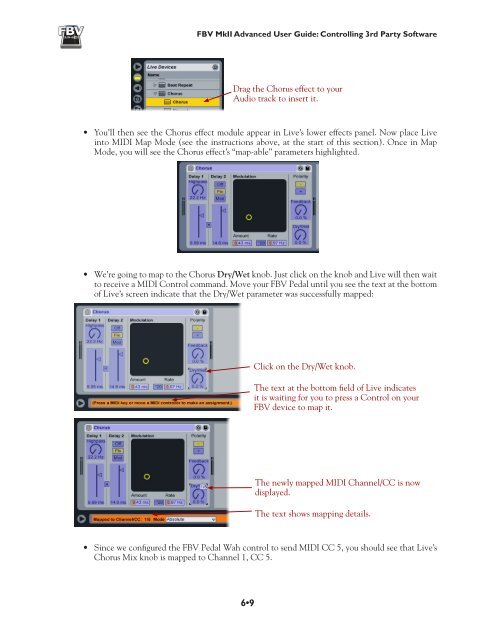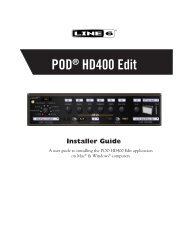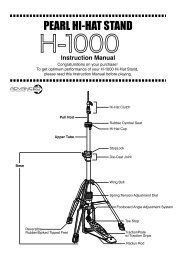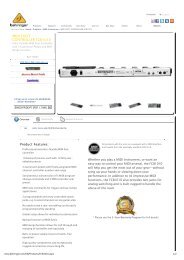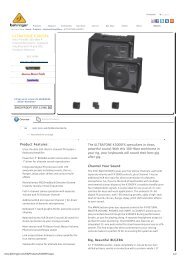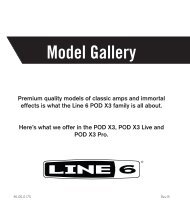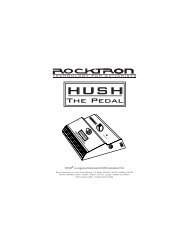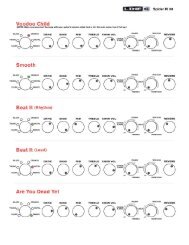Line 6 FBV MkII Advanced User Guide, English (Rev. 2)
Line 6 FBV MkII Advanced User Guide, English (Rev. 2)
Line 6 FBV MkII Advanced User Guide, English (Rev. 2)
Create successful ePaper yourself
Turn your PDF publications into a flip-book with our unique Google optimized e-Paper software.
<strong>FBV</strong> <strong>MkII</strong> <strong>Advanced</strong> <strong>User</strong> <strong>Guide</strong>: Controlling 3rd Party SoftwareDrag the Chorus effect to yourAudio track to insert it.• You’ll then see the Chorus effect module appear in Live’s lower effects panel. Now place Liveinto MIDI Map Mode (see the instructions above, at the start of this section). Once in MapMode, you will see the Chorus effect’s “map-able” parameters highlighted.• We’re going to map to the Chorus Dry/Wet knob. Just click on the knob and Live will then waitto receive a MIDI Control command. Move your <strong>FBV</strong> Pedal until you see the text at the bottomof Live’s screen indicate that the Dry/Wet parameter was successfully mapped:Click on the Dry/Wet knob.The text at the bottom field of Live indicatesit is waiting for you to press a Control on your<strong>FBV</strong> device to map it.The newly mapped MIDI Channel/CC is nowdisplayed.The text shows mapping details.• Since we configured the <strong>FBV</strong> Pedal Wah control to send MIDI CC 5, you should see that Live’sChorus Mix knob is mapped to Channel 1, CC 5.6•9