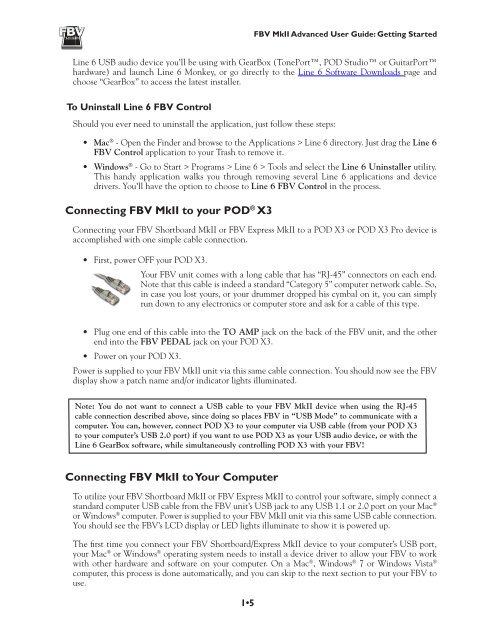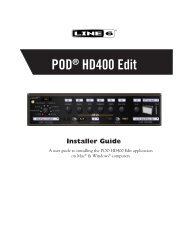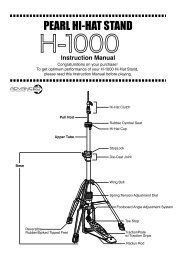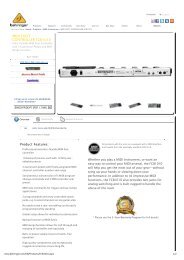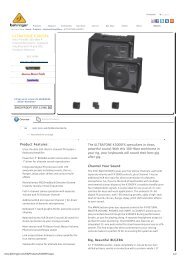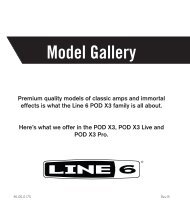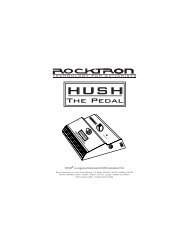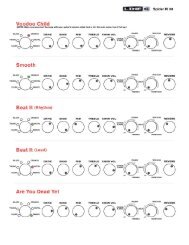Line 6 FBV MkII Advanced User Guide, English (Rev. 2)
Line 6 FBV MkII Advanced User Guide, English (Rev. 2)
Line 6 FBV MkII Advanced User Guide, English (Rev. 2)
Create successful ePaper yourself
Turn your PDF publications into a flip-book with our unique Google optimized e-Paper software.
<strong>FBV</strong> <strong>MkII</strong> <strong>Advanced</strong> <strong>User</strong> <strong>Guide</strong>: Getting Started<strong>Line</strong> 6 USB audio device you’ll be using with GearBox (TonePort, POD Studio or GuitarPorthardware) and launch <strong>Line</strong> 6 Monkey, or go directly to the <strong>Line</strong> 6 Software Downloads page andchoose “GearBox” to access the latest installer.To Uninstall <strong>Line</strong> 6 <strong>FBV</strong> ControlShould you ever need to uninstall the application, just follow these steps:• Mac ® - Open the Finder and browse to the Applications > <strong>Line</strong> 6 directory. Just drag the <strong>Line</strong> 6<strong>FBV</strong> Control application to your Trash to remove it.• Windows ® - Go to Start > Programs > <strong>Line</strong> 6 > Tools and select the <strong>Line</strong> 6 Uninstaller utility.This handy application walks you through removing several <strong>Line</strong> 6 applications and devicedrivers. You’ll have the option to choose to <strong>Line</strong> 6 <strong>FBV</strong> Control in the process.Connecting <strong>FBV</strong> <strong>MkII</strong> to your POD ® X3Connecting your <strong>FBV</strong> Shortboard <strong>MkII</strong> or <strong>FBV</strong> Express <strong>MkII</strong> to a POD X3 or POD X3 Pro device isaccomplished with one simple cable connection.• First, power OFF your POD X3.Your <strong>FBV</strong> unit comes with a long cable that has “RJ-45” connectors on each end.Note that this cable is indeed a standard “Category 5” computer network cable. So,in case you lost yours, or your drummer dropped his cymbal on it, you can simplyrun down to any electronics or computer store and ask for a cable of this type.• Plug one end of this cable into the TO AMP jack on the back of the <strong>FBV</strong> unit, and the otherend into the <strong>FBV</strong> PEDAL jack on your POD X3.• Power on your POD X3.Power is supplied to your <strong>FBV</strong> <strong>MkII</strong> unit via this same cable connection. You should now see the <strong>FBV</strong>display show a patch name and/or indicator lights illuminated.Note: You do not want to connect a USB cable to your <strong>FBV</strong> <strong>MkII</strong> device when using the RJ-45cable connection described above, since doing so places <strong>FBV</strong> in “USB Mode” to communicate with acomputer. You can, however, connect POD X3 to your computer via USB cable (from your POD X3to your computer’s USB 2.0 port) if you want to use POD X3 as your USB audio device, or with the<strong>Line</strong> 6 GearBox software, while simultaneously controlling POD X3 with your <strong>FBV</strong>!Connecting <strong>FBV</strong> <strong>MkII</strong> to Your ComputerTo utilize your <strong>FBV</strong> Shortboard <strong>MkII</strong> or <strong>FBV</strong> Express <strong>MkII</strong> to control your software, simply connect astandard computer USB cable from the <strong>FBV</strong> unit’s USB jack to any USB 1.1 or 2.0 port on your Mac ®or Windows ® computer. Power is supplied to your <strong>FBV</strong> <strong>MkII</strong> unit via this same USB cable connection.You should see the <strong>FBV</strong>’s LCD display or LED lights illuminate to show it is powered up.The first time you connect your <strong>FBV</strong> Shortboard/Express <strong>MkII</strong> device to your computer’s USB port,your Mac ® or Windows ® operating system needs to install a device driver to allow your <strong>FBV</strong> to workwith other hardware and software on your computer. On a Mac ® , Windows ® 7 or Windows Vista ®computer, this process is done automatically, and you can skip to the next section to put your <strong>FBV</strong> touse.1•5