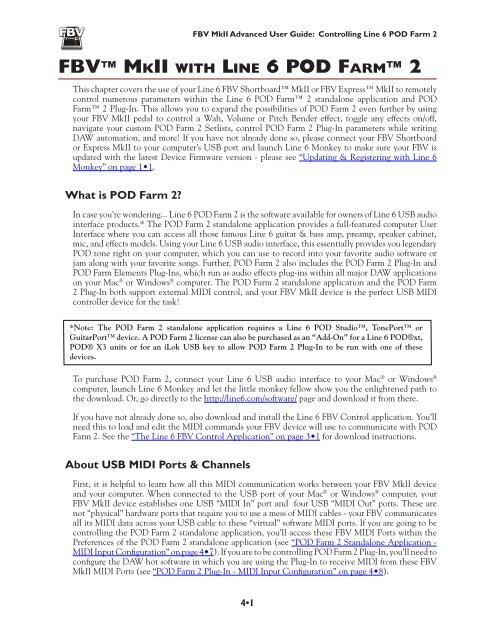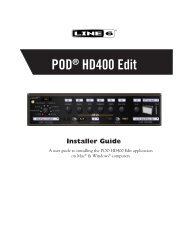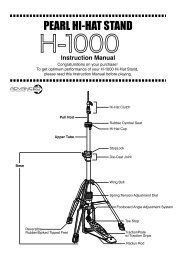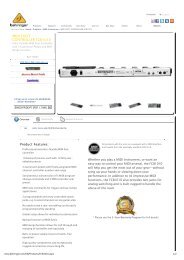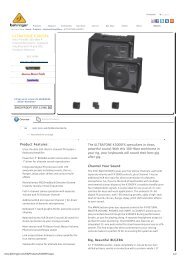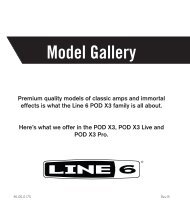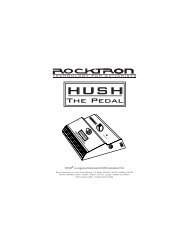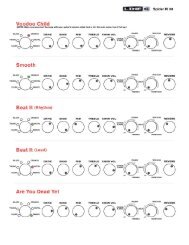Line 6 FBV MkII Advanced User Guide, English (Rev. 2)
Line 6 FBV MkII Advanced User Guide, English (Rev. 2)
Line 6 FBV MkII Advanced User Guide, English (Rev. 2)
You also want an ePaper? Increase the reach of your titles
YUMPU automatically turns print PDFs into web optimized ePapers that Google loves.
<strong>FBV</strong> <strong>MkII</strong> <strong>Advanced</strong> <strong>User</strong> <strong>Guide</strong>: Controlling <strong>Line</strong> 6 POD Farm 2<strong>FBV</strong> <strong>MkII</strong> with <strong>Line</strong> 6 POD Farm 2This chapter covers the use of your <strong>Line</strong> 6 <strong>FBV</strong> Shortboard <strong>MkII</strong> or <strong>FBV</strong> Express <strong>MkII</strong> to remotelycontrol numerous parameters within the <strong>Line</strong> 6 POD Farm 2 standalone application and PODFarm 2 Plug-In. This allows you to expand the possibilities of POD Farm 2 even further by usingyour <strong>FBV</strong> <strong>MkII</strong> pedal to control a Wah, Volume or Pitch Bender effect, toggle any effects on/off,navigate your custom POD Farm 2 Setlists, control POD Farm 2 Plug-In parameters while writingDAW automation, and more! If you have not already done so, please connect your <strong>FBV</strong> Shortboardor Express <strong>MkII</strong> to your computer’s USB port and launch <strong>Line</strong> 6 Monkey to make sure your <strong>FBV</strong> isupdated with the latest Device Firmware version - please see “Updating & Registering with <strong>Line</strong> 6Monkey” on page 1•1.What is POD Farm 2?In case you’re wondering... <strong>Line</strong> 6 POD Farm 2 is the software available for owners of <strong>Line</strong> 6 USB audiointerface products.* The POD Farm 2 standalone application provides a full-featured computer <strong>User</strong>Interface where you can access all those famous <strong>Line</strong> 6 guitar & bass amp, preamp, speaker cabinet,mic, and effects models. Using your <strong>Line</strong> 6 USB audio interface, this essentially provides you legendaryPOD tone right on your computer, which you can use to record into your favorite audio software orjam along with your favorite songs. Further, POD Farm 2 also includes the POD Farm 2 Plug-In andPOD Farm Elements Plug-Ins, which run as audio effects plug-ins within all major DAW applicationson your Mac ® or Windows ® computer. The POD Farm 2 standalone application and the POD Farm2 Plug-In both support external MIDI control, and your <strong>FBV</strong> <strong>MkII</strong> device is the perfect USB MIDIcontroller device for the task!*Note: The POD Farm 2 standalone application requires a <strong>Line</strong> 6 POD Studio, TonePort orGuitarPort device. A POD Farm 2 license can also be purchased as an “Add-On” for a <strong>Line</strong> 6 POD®xt,POD® X3 units or for an iLok USB key to allow POD Farm 2 Plug-In to be run with one of thesedevices.To purchase POD Farm 2, connect your <strong>Line</strong> 6 USB audio interface to your Mac ® or Windows ®computer, launch <strong>Line</strong> 6 Monkey and let the little monkey fellow show you the enlightened path tothe download. Or, go directly to the http://line6.com/software/ page and download it from there.If you have not already done so, also download and install the <strong>Line</strong> 6 <strong>FBV</strong> Control application. You’llneed this to load and edit the MIDI commands your <strong>FBV</strong> device will use to communicate with PODFarm 2. See the “The <strong>Line</strong> 6 <strong>FBV</strong> Control Application” on page 3•1 for download instructions.About USB MIDI Ports & ChannelsFirst, it is helpful to learn how all this MIDI communication works between your <strong>FBV</strong> <strong>MkII</strong> deviceand your computer. When connected to the USB port of your Mac ® or Windows ® computer, your<strong>FBV</strong> <strong>MkII</strong> device establishes one USB “MIDI In” port and four USB “MIDI Out” ports. These arenot “physical” hardware ports that require you to use a mess of MIDI cables - your <strong>FBV</strong> communicatesall its MIDI data across your USB cable to these “virtual” software MIDI ports. If you are going to becontrolling the POD Farm 2 standalone application, you’ll access these <strong>FBV</strong> MIDI Ports within thePreferences of the POD Farm 2 standalone application (see “POD Farm 2 Standalone Application -MIDI Input Configuration” on page 4•7). If you are to be controlling POD Farm 2 Plug-In, you’ll need toconfigure the DAW hot software in which you are using the Plug-In to receive MIDI from these <strong>FBV</strong><strong>MkII</strong> MIDI Ports (see “POD Farm 2 Plug-In - MIDI Input Configuration” on page 4•8).4•1