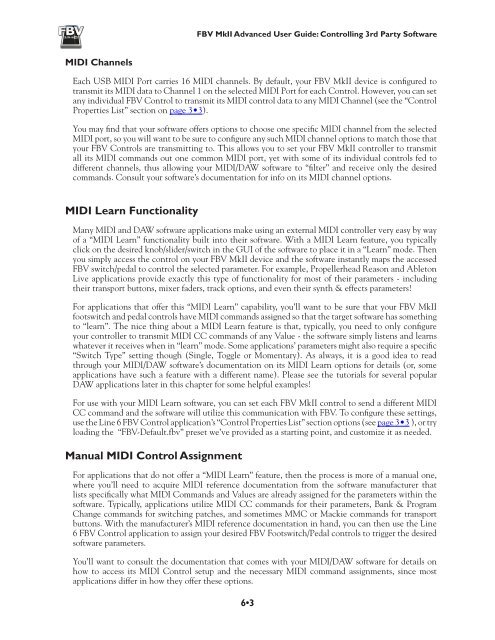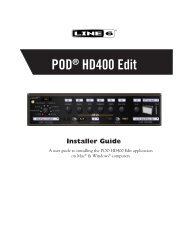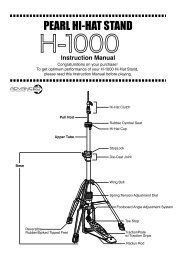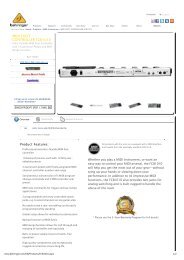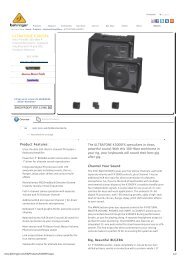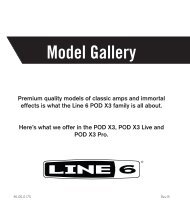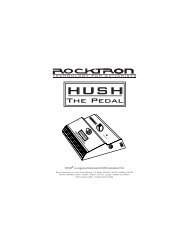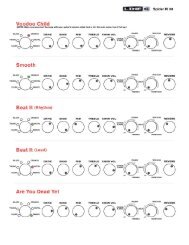Line 6 FBV MkII Advanced User Guide, English (Rev. 2)
Line 6 FBV MkII Advanced User Guide, English (Rev. 2)
Line 6 FBV MkII Advanced User Guide, English (Rev. 2)
Create successful ePaper yourself
Turn your PDF publications into a flip-book with our unique Google optimized e-Paper software.
<strong>FBV</strong> <strong>MkII</strong> <strong>Advanced</strong> <strong>User</strong> <strong>Guide</strong>: Controlling 3rd Party SoftwareMIDI ChannelsEach USB MIDI Port carries 16 MIDI channels. By default, your <strong>FBV</strong> <strong>MkII</strong> device is configured totransmit its MIDI data to Channel 1 on the selected MIDI Port for each Control. However, you can setany individual <strong>FBV</strong> Control to transmit its MIDI control data to any MIDI Channel (see the “ControlProperties List” section on page 3•3).You may find that your software offers options to choose one specific MIDI channel from the selectedMIDI port, so you will want to be sure to configure any such MIDI channel options to match those thatyour <strong>FBV</strong> Controls are transmitting to. This allows you to set your <strong>FBV</strong> <strong>MkII</strong> controller to transmitall its MIDI commands out one common MIDI port, yet with some of its individual controls fed todifferent channels, thus allowing your MIDI/DAW software to “filter” and receive only the desiredcommands. Consult your software’s documentation for info on its MIDI channel options.MIDI Learn FunctionalityMany MIDI and DAW software applications make using an external MIDI controller very easy by wayof a “MIDI Learn” functionality built into their software. With a MIDI Learn feature, you typicallyclick on the desired knob/slider/switch in the GUI of the software to place it in a “Learn” mode. Thenyou simply access the control on your <strong>FBV</strong> <strong>MkII</strong> device and the software instantly maps the accessed<strong>FBV</strong> switch/pedal to control the selected parameter. For example, Propellerhead Reason and AbletonLive applications provide exactly this type of functionality for most of their parameters - includingtheir transport buttons, mixer faders, track options, and even their synth & effects parameters!For applications that offer this “MIDI Learn” capability, you’ll want to be sure that your <strong>FBV</strong> <strong>MkII</strong>footswitch and pedal controls have MIDI commands assigned so that the target software has somethingto “learn”. The nice thing about a MIDI Learn feature is that, typically, you need to only configureyour controller to transmit MIDI CC commands of any Value - the software simply listens and learnswhatever it receives when in “learn” mode. Some applications’ parameters might also require a specific“Switch Type” setting though (Single, Toggle or Momentary). As always, it is a good idea to readthrough your MIDI/DAW software’s documentation on its MIDI Learn options for details (or, someapplications have such a feature with a different name). Please see the tutorials for several popularDAW applications later in this chapter for some helpful examples!For use with your MIDI Learn software, you can set each <strong>FBV</strong> <strong>MkII</strong> control to send a different MIDICC command and the software will utilize this communication with <strong>FBV</strong>. To configure these settings,use the <strong>Line</strong> 6 <strong>FBV</strong> Control application’s “Control Properties List” section options (see page 3•3 ), or tryloading the “<strong>FBV</strong>-Default.fbv” preset we’ve provided as a starting point, and customize it as needed.Manual MIDI Control AssignmentFor applications that do not offer a “MIDI Learn” feature, then the process is more of a manual one,where you’ll need to acquire MIDI reference documentation from the software manufacturer thatlists specifically what MIDI Commands and Values are already assigned for the parameters within thesoftware. Typically, applications utilize MIDI CC commands for their parameters, Bank & ProgramChange commands for switching patches, and sometimes MMC or Mackie commands for transportbuttons. With the manufacturer’s MIDI reference documentation in hand, you can then use the <strong>Line</strong>6 <strong>FBV</strong> Control application to assign your desired <strong>FBV</strong> Footswitch/Pedal controls to trigger the desiredsoftware parameters.You’ll want to consult the documentation that comes with your MIDI/DAW software for details onhow to access its MIDI Control setup and the necessary MIDI command assignments, since mostapplications differ in how they offer these options.6•3