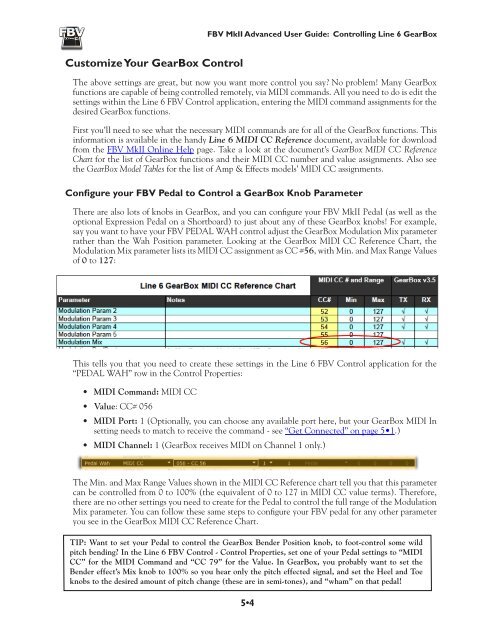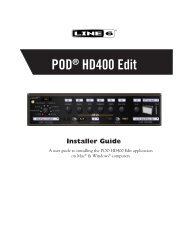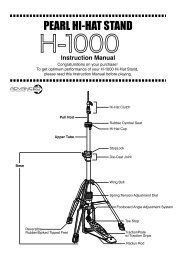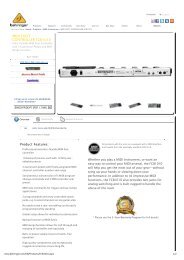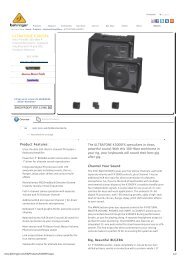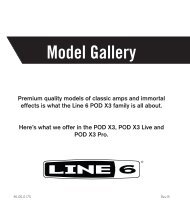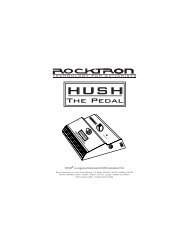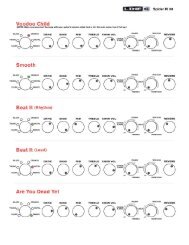Line 6 FBV MkII Advanced User Guide, English (Rev. 2)
Line 6 FBV MkII Advanced User Guide, English (Rev. 2)
Line 6 FBV MkII Advanced User Guide, English (Rev. 2)
Create successful ePaper yourself
Turn your PDF publications into a flip-book with our unique Google optimized e-Paper software.
<strong>FBV</strong> <strong>MkII</strong> <strong>Advanced</strong> <strong>User</strong> <strong>Guide</strong>: Controlling <strong>Line</strong> 6 GearBoxCustomize Your GearBox ControlThe above settings are great, but now you want more control you say? No problem! Many GearBoxfunctions are capable of being controlled remotely, via MIDI commands. All you need to do is edit thesettings within the <strong>Line</strong> 6 <strong>FBV</strong> Control application, entering the MIDI command assignments for thedesired GearBox functions.First you’ll need to see what the necessary MIDI commands are for all of the GearBox functions. Thisinformation is available in the handy <strong>Line</strong> 6 MIDI CC Reference document, available for downloadfrom the <strong>FBV</strong> <strong>MkII</strong> Online Help page. Take a look at the document’s GearBox MIDI CC ReferenceChart for the list of GearBox functions and their MIDI CC number and value assignments. Also seethe GearBox Model Tables for the list of Amp & Effects models’ MIDI CC assignments.Configure your <strong>FBV</strong> Pedal to Control a GearBox Knob ParameterThere are also lots of knobs in GearBox, and you can configure your <strong>FBV</strong> <strong>MkII</strong> Pedal (as well as theoptional Expression Pedal on a Shortboard) to just about any of these GearBox knobs! For example,say you want to have your <strong>FBV</strong> PEDAL WAH control adjust the GearBox Modulation Mix parameterrather than the Wah Position parameter. Looking at the GearBox MIDI CC Reference Chart, theModulation Mix parameter lists its MIDI CC assignment as CC #56, with Min. and Max Range Valuesof 0 to 127:This tells you that you need to create these settings in the <strong>Line</strong> 6 <strong>FBV</strong> Control application for the“PEDAL WAH” row in the Control Properties:• MIDI Command: MIDI CC• Value: CC# 056• MIDI Port: 1 (Optionally, you can choose any available port here, but your GearBox MIDI Insetting needs to match to receive the command - see “Get Connected” on page 5•1.)• MIDI Channel: 1 (GearBox receives MIDI on Channel 1 only.)The Min. and Max Range Values shown in the MIDI CC Reference chart tell you that this parametercan be controlled from 0 to 100% (the equivalent of 0 to 127 in MIDI CC value terms). Therefore,there are no other settings you need to create for the Pedal to control the full range of the ModulationMix parameter. You can follow these same steps to configure your <strong>FBV</strong> pedal for any other parameteryou see in the GearBox MIDI CC Reference Chart.TIP: Want to set your Pedal to control the GearBox Bender Position knob, to foot-control some wildpitch bending? In the <strong>Line</strong> 6 <strong>FBV</strong> Control - Control Properties, set one of your Pedal settings to “MIDICC” for the MIDI Command and “CC 79” for the Value. In GearBox, you probably want to set theBender effect’s Mix knob to 100% so you hear only the pitch effected signal, and set the Heel and Toeknobs to the desired amount of pitch change (these are in semi-tones), and “wham” on that pedal!5•4