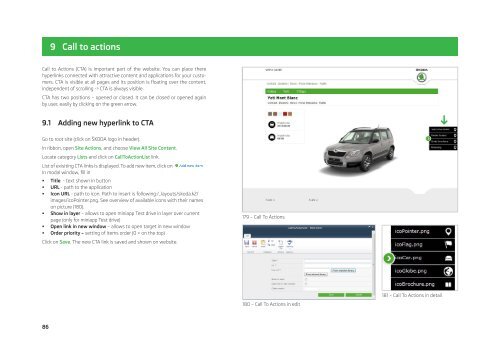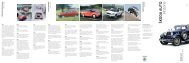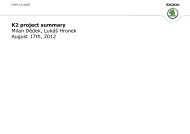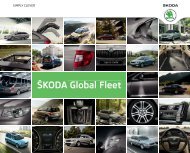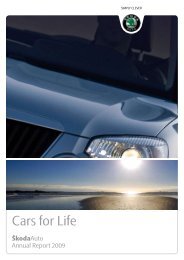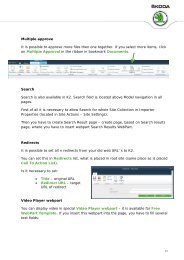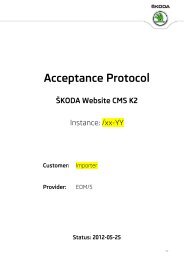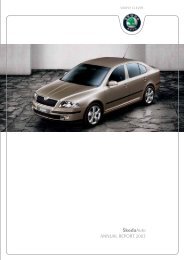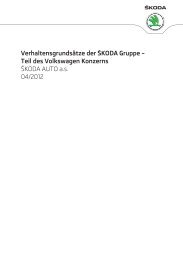Å KODA K2 Content Management System - Skoda Auto
Å KODA K2 Content Management System - Skoda Auto
Å KODA K2 Content Management System - Skoda Auto
Create successful ePaper yourself
Turn your PDF publications into a flip-book with our unique Google optimized e-Paper software.
9 Call to actionsCall to Actions (CTA) is important part of the website. You can place therehyperlinks connected with attractive content and applications for your customers.CTA is visible at all pages and its position is floating over the content,independent of scrolling -> CTA is always visible.CTA has two positions – opened or closed. It can be closed or opened againby user, easily by clicking on the green arrow.9.1 Adding new hyperlink to CTAGo to root site (click on ŠKODA logo in header).In ribbon, open Site Actions, and choose View All Site <strong>Content</strong>.Locate category Lists and click on CallToActionList link.List of exisiting CTA links is displayed. To add new item, click onIn modal window, fill in• Title - text shown in button• URL - path to the application• Icon URL - path to icon. Path to insert is following:/_layouts/skoda.k2/images/icoPointer.png. See overview of available icons with their nameson picture (180).• Show in layer – allows to open miniapp Test drive in layer over currentpage (only for miniapp Test drive)• Open link in new window – allows to open target in new window• Order priority – setting of items order (0 = on the top)Click on Save. The new CTA link is saved and shown on website.178 – Call To Actions179 – Call To Actions181 – Call To Actions in detail180 – Call To Actions in edit86