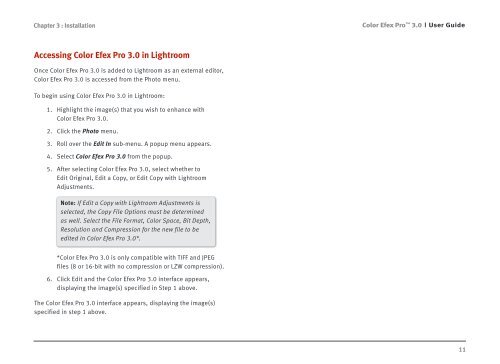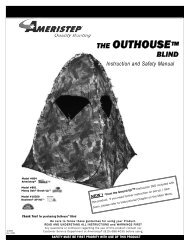Color Efex Pro 3.0 User Guide
Color Efex Pro 3.0 User Guide
Color Efex Pro 3.0 User Guide
- No tags were found...
Create successful ePaper yourself
Turn your PDF publications into a flip-book with our unique Google optimized e-Paper software.
Chapter 3 : Installation<strong>Color</strong> <strong>Efex</strong> <strong>Pro</strong> <strong>3.0</strong><strong>User</strong> <strong>Guide</strong>Accessing <strong>Color</strong> <strong>Efex</strong> <strong>Pro</strong> <strong>3.0</strong> in LightroomOnce <strong>Color</strong> <strong>Efex</strong> <strong>Pro</strong> <strong>3.0</strong> is added to Lightroom as an external editor,<strong>Color</strong> <strong>Efex</strong> <strong>Pro</strong> <strong>3.0</strong> is accessed from the Photo menu.To begin using <strong>Color</strong> <strong>Efex</strong> <strong>Pro</strong> <strong>3.0</strong> in Lightroom:1. Highlight the image(s) that you wish to enhance with<strong>Color</strong> <strong>Efex</strong> <strong>Pro</strong> <strong>3.0</strong>.2. Click the Photo menu.3. Roll over the Edit In sub-menu. A popup menu appears.4. Select <strong>Color</strong> <strong>Efex</strong> <strong>Pro</strong> <strong>3.0</strong> from the popup.5. After selecting <strong>Color</strong> <strong>Efex</strong> <strong>Pro</strong> <strong>3.0</strong>, select whether toEdit Original, Edit a Copy, or Edit Copy with LightroomAdjustments.Note: If Edit a Copy with Lightroom Adjustments isselected, the Copy File Options must be determinedas well. Select the File Format, <strong>Color</strong> Space, Bit Depth,Resolution and Compression for the new file to beedited in <strong>Color</strong> <strong>Efex</strong> <strong>Pro</strong> <strong>3.0</strong>*.*<strong>Color</strong> <strong>Efex</strong> <strong>Pro</strong> <strong>3.0</strong> is only compatible with TIFF and JPEGfiles (8 or 16-bit with no compression or LZW compression).6. Click Edit and the <strong>Color</strong> <strong>Efex</strong> <strong>Pro</strong> <strong>3.0</strong> interface appears,displaying the image(s) specified in Step 1 above.The <strong>Color</strong> <strong>Efex</strong> <strong>Pro</strong> <strong>3.0</strong> interface appears, displaying the image(s)specified in step 1 above.11