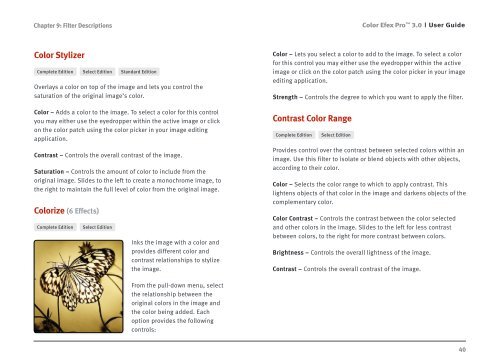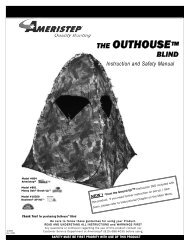Color Efex Pro 3.0 User Guide
Color Efex Pro 3.0 User Guide
Color Efex Pro 3.0 User Guide
- No tags were found...
You also want an ePaper? Increase the reach of your titles
YUMPU automatically turns print PDFs into web optimized ePapers that Google loves.
Chapter 9: Filter Descriptions<strong>Color</strong> <strong>Efex</strong> <strong>Pro</strong> <strong>3.0</strong><strong>User</strong> <strong>Guide</strong><strong>Color</strong> StylizerComplete Edition Select Edition Standard EditionOverlays a color on top of the image and lets you control thesaturation of the original image’s color.<strong>Color</strong> – Adds a color to the image. To select a color for this controlyou may either use the eyedropper within the active image or clickon the color patch using the color picker in your image editingapplication.Contrast – Controls the overall contrast of the image.Saturation – Controls the amount of color to include from theoriginal image. Slides to the left to create a monochrome image, tothe right to maintain the full level of color from the original image.<strong>Color</strong>ize (6 Effects)Complete Edition Select EditionInks the image with a color andprovides different color andcontrast relationships to stylizethe image.<strong>Color</strong> – Lets you select a color to add to the image. To select a colorfor this control you may either use the eyedropper within the activeimage or click on the color patch using the color picker in your imageediting application.Strength – Controls the degree to which you want to apply the filter.Contrast <strong>Color</strong> RangeComplete Edition Select Edition<strong>Pro</strong>vides control over the contrast between selected colors within animage. Use this filter to isolate or blend objects with other objects,according to their color.<strong>Color</strong> – Selects the color range to which to apply contrast. Thislightens objects of that color in the image and darkens objects of thecomplementary color.<strong>Color</strong> Contrast – Controls the contrast between the color selectedand other colors in the image. Slides to the left for less contrastbetween colors, to the right for more contrast between colors.Brightness – Controls the overall lightness of the image.Contrast – Controls the overall contrast of the image.From the pull-down menu, selectthe relationship between theoriginal colors in the image andthe color being added. Eachoption provides the followingcontrols:40