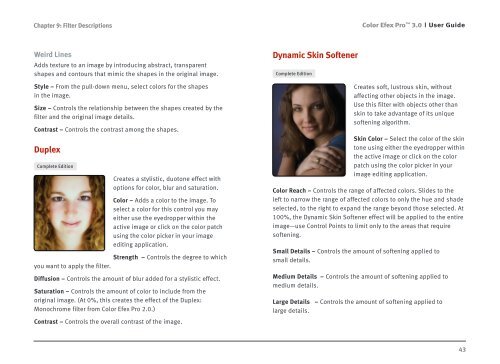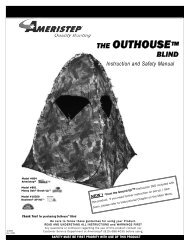Color Efex Pro 3.0 User Guide
Color Efex Pro 3.0 User Guide
Color Efex Pro 3.0 User Guide
- No tags were found...
Create successful ePaper yourself
Turn your PDF publications into a flip-book with our unique Google optimized e-Paper software.
Chapter 9: Filter Descriptions<strong>Color</strong> <strong>Efex</strong> <strong>Pro</strong> <strong>3.0</strong><strong>User</strong> <strong>Guide</strong>Weird LinesAdds texture to an image by introducing abstract, transparentshapes and contours that mimic the shapes in the original image.Style – From the pull-down menu, select colors for the shapesin the image.Size – Controls the relationship between the shapes created by thefilter and the original image details.Contrast – Controls the contrast among the shapes.DuplexComplete EditionCreates a stylistic, duotone effect withoptions for color, blur and saturation.<strong>Color</strong> – Adds a color to the image. Toselect a color for this control you mayeither use the eyedropper within theactive image or click on the color patchusing the color picker in your imageediting application.Strength – Controls the degree to whichyou want to apply the filter.Diffusion – Controls the amount of blur added for a stylistic effect.Saturation – Controls the amount of color to include from theoriginal image. (At 0%, this creates the effect of the Duplex:Monochrome filter from <strong>Color</strong> <strong>Efex</strong> <strong>Pro</strong> 2.0.)Contrast – Controls the overall contrast of the image.Dynamic Skin SoftenerComplete EditionCreates soft, lustrous skin, withoutaffecting other objects in the image.Use this filter with objects other thanskin to take advantage of its uniquesoftening algorithm.Skin <strong>Color</strong> – Select the color of the skintone using either the eyedropper withinthe active image or click on the colorpatch using the color picker in yourimage editing application.<strong>Color</strong> Reach – Controls the range of affected colors. Slides to theleft to narrow the range of affected colors to only the hue and shadeselected, to the right to expand the range beyond those selected. At100%, the Dynamic Skin Softener effect will be applied to the entireimage—use Control Points to limit only to the areas that requiresoftening.Small Details – Controls the amount of softening applied tosmall details.Medium Details – Controls the amount of softening applied tomedium details.Large Details – Controls the amount of softening applied tolarge details.43