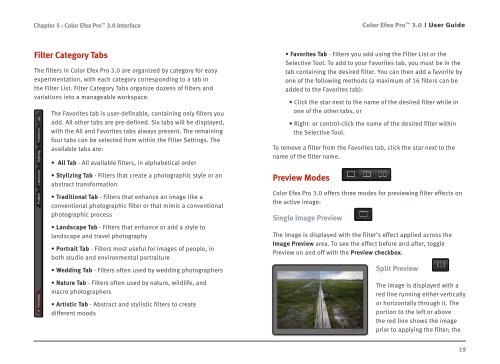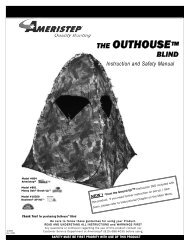Color Efex Pro 3.0 User Guide
Color Efex Pro 3.0 User Guide
Color Efex Pro 3.0 User Guide
- No tags were found...
You also want an ePaper? Increase the reach of your titles
YUMPU automatically turns print PDFs into web optimized ePapers that Google loves.
Chapter 5 : <strong>Color</strong> <strong>Efex</strong> <strong>Pro</strong> <strong>3.0</strong> Interface<strong>Color</strong> <strong>Efex</strong> <strong>Pro</strong> <strong>3.0</strong><strong>User</strong> <strong>Guide</strong>Filter Category TabsThe filters in <strong>Color</strong> <strong>Efex</strong> <strong>Pro</strong> <strong>3.0</strong> are organized by category for easyexperimentation, with each category corresponding to a tab inthe Filter List. Filter Category Tabs organize dozens of filters andvariations into a manageable workspace.The Favorites tab is user-definable, containing only filters youadd. All other tabs are pre-defined. Six tabs will be displayed,with the All and Favorites tabs always present. The remainingfour tabs can be selected from within the Filter Settings. Theavailable tabs are:• All Tab - All available filters, in alphabetical order• Stylizing Tab - Filters that create a photographic style or anabstract transformation• Traditional Tab - Filters that enhance an image like aconventional photographic filter or that mimic a conventionalphotographic process• Landscape Tab - Filters that enhance or add a style tolandscape and travel photography• Portrait Tab - Filters most useful for images of people, inboth studio and environmental portraiture• Wedding Tab - Filters often used by wedding photographers• Nature Tab - Filters often used by nature, wildlife, andmacro photographers• Artistic Tab - Abstract and stylistic filters to createdifferent moods• Favorites Tab - Filters you add using the Filter List or theSelective Tool. To add to your Favorites tab, you must be in thetab containing the desired filter. You can then add a favorite byone of the following methods (a maximum of 16 filters can beadded to the Favorites tab):• Click the star next to the name of the desired filter while inone of the other tabs, or• Right- or control-click the name of the desired filter withinthe Selective Tool.To remove a filter from the Favorites tab, click the star next to thename of the filter name.Preview Modes<strong>Color</strong> <strong>Efex</strong> <strong>Pro</strong> <strong>3.0</strong> offers three modes for previewing filter effects onthe active image:Single Image PreviewThe image is displayed with the filter’s effect applied across theImage Preview area. To see the effect before and after, togglePreview on and off with the Preview checkbox.Split PreviewThe image is displayed with ared line running either verticallyor horizontally through it. Theportion to the left or abovethe red line shows the imageprior to applying the filter; the19