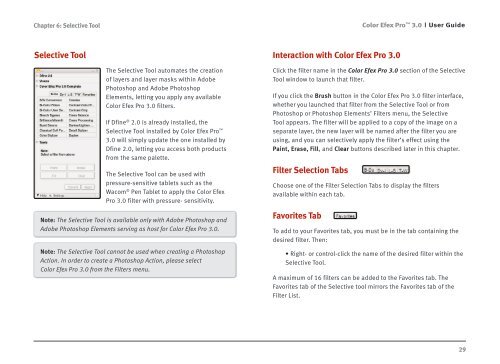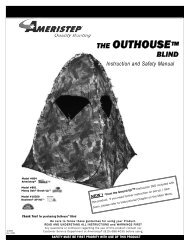Color Efex Pro 3.0 User Guide
Color Efex Pro 3.0 User Guide
Color Efex Pro 3.0 User Guide
- No tags were found...
You also want an ePaper? Increase the reach of your titles
YUMPU automatically turns print PDFs into web optimized ePapers that Google loves.
Chapter 6: Selective Tool<strong>Color</strong> <strong>Efex</strong> <strong>Pro</strong> <strong>3.0</strong><strong>User</strong> <strong>Guide</strong>Selective ToolInteraction with <strong>Color</strong> <strong>Efex</strong> <strong>Pro</strong> <strong>3.0</strong>The Selective Tool automates the creationof layers and layer masks within AdobePhotoshop and Adobe PhotoshopElements, letting you apply any available<strong>Color</strong> <strong>Efex</strong> <strong>Pro</strong> <strong>3.0</strong> filters.If Dfine ® 2.0 is already installed, theSelective Tool installed by <strong>Color</strong> <strong>Efex</strong> <strong>Pro</strong> <strong>3.0</strong> will simply update the one installed byDfine 2.0, letting you access both productsfrom the same palette.The Selective Tool can be used withpressure-sensitive tablets such as theWacom ® Pen Tablet to apply the <strong>Color</strong> <strong>Efex</strong><strong>Pro</strong> <strong>3.0</strong> filter with pressure- sensitivity.Note: The Selective Tool is available only with Adobe Photoshop andAdobe Photoshop Elements serving as host for <strong>Color</strong> <strong>Efex</strong> <strong>Pro</strong> <strong>3.0</strong>.Note: The Selective Tool cannot be used when creating a PhotoshopAction. In order to create a Photoshop Action, please select<strong>Color</strong> <strong>Efex</strong> <strong>Pro</strong> <strong>3.0</strong> from the Filters menu.Click the filter name in the <strong>Color</strong> <strong>Efex</strong> <strong>Pro</strong> <strong>3.0</strong> section of the SelectiveTool window to launch that filter.If you click the Brush button in the <strong>Color</strong> <strong>Efex</strong> <strong>Pro</strong> <strong>3.0</strong> filter interface,whether you launched that filter from the Selective Tool or fromPhotoshop or Photoshop Elements’ Filters menu, the SelectiveTool appears. The filter will be applied to a copy of the image on aseparate layer, the new layer will be named after the filter you areusing, and you can selectively apply the filter’s effect using thePaint, Erase, Fill, and Clear buttons described later in this chapter.Filter Selection TabsChoose one of the Filter Selection Tabs to display the filtersavailable within each tab.Favorites TabTo add to your Favorites tab, you must be in the tab containing thedesired filter. Then:• Right- or control-click the name of the desired filter within theSelective Tool.A maximum of 16 filters can be added to the Favorites tab. TheFavorites tab of the Selective tool mirrors the Favorites tab of theFilter List.29