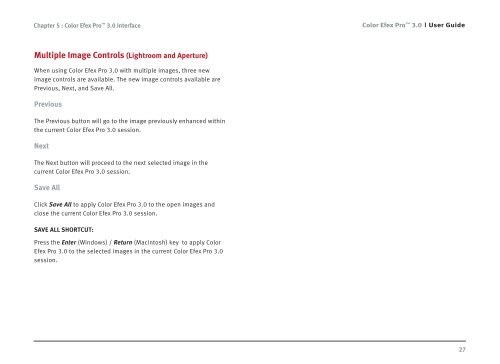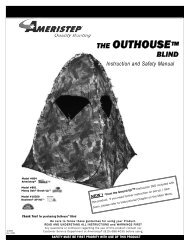Color Efex Pro 3.0 User Guide
Color Efex Pro 3.0 User Guide
Color Efex Pro 3.0 User Guide
- No tags were found...
You also want an ePaper? Increase the reach of your titles
YUMPU automatically turns print PDFs into web optimized ePapers that Google loves.
Chapter 5 : <strong>Color</strong> <strong>Efex</strong> <strong>Pro</strong> <strong>3.0</strong> Interface<strong>Color</strong> <strong>Efex</strong> <strong>Pro</strong> <strong>3.0</strong><strong>User</strong> <strong>Guide</strong>Multiple Image Controls (Lightroom and Aperture)When using <strong>Color</strong> <strong>Efex</strong> <strong>Pro</strong> <strong>3.0</strong> with multiple images, three newimage controls are available. The new image controls available arePrevious, Next, and Save All.PreviousThe Previous button will go to the image previously enhanced withinthe current <strong>Color</strong> <strong>Efex</strong> <strong>Pro</strong> <strong>3.0</strong> session.NextThe Next button will proceed to the next selected image in thecurrent <strong>Color</strong> <strong>Efex</strong> <strong>Pro</strong> <strong>3.0</strong> session.Save AllClick Save All to apply <strong>Color</strong> <strong>Efex</strong> <strong>Pro</strong> <strong>3.0</strong> to the open images andclose the current <strong>Color</strong> <strong>Efex</strong> <strong>Pro</strong> <strong>3.0</strong> session.SAVE ALL SHORTCUT:Press the Enter (Windows) / Return (Macintosh) key to apply <strong>Color</strong><strong>Efex</strong> <strong>Pro</strong> <strong>3.0</strong> to the selected images in the current <strong>Color</strong> <strong>Efex</strong> <strong>Pro</strong> <strong>3.0</strong>session.27