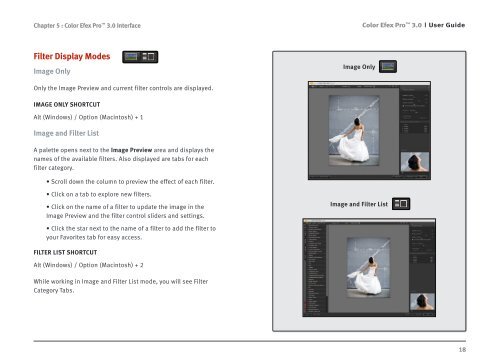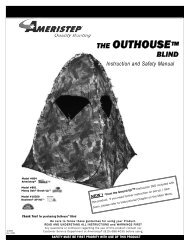Color Efex Pro 3.0 User Guide
Color Efex Pro 3.0 User Guide
Color Efex Pro 3.0 User Guide
- No tags were found...
You also want an ePaper? Increase the reach of your titles
YUMPU automatically turns print PDFs into web optimized ePapers that Google loves.
Chapter 5 : <strong>Color</strong> <strong>Efex</strong> <strong>Pro</strong> <strong>3.0</strong> Interface<strong>Color</strong> <strong>Efex</strong> <strong>Pro</strong> <strong>3.0</strong><strong>User</strong> <strong>Guide</strong>Filter Display ModesImage OnlyOnly the Image Preview and current filter controls are displayed.Image OnlyIMAGE ONLY SHORTCUTAlt (Windows) / Option (Macintosh) + 1Image and Filter ListA palette opens next to the Image Preview area and displays thenames of the available filters. Also displayed are tabs for eachfilter category.• Scroll down the column to preview the effect of each filter.• Click on a tab to explore new filters.• Click on the name of a filter to update the image in theImage Preview and the filter control sliders and settings.• Click the star next to the name of a filter to add the filter toyour Favorites tab for easy access.FILTER LIST SHORTCUTAlt (Windows) / Option (Macintosh) + 2Image and Filter ListWhile working in Image and Filter List mode, you will see FilterCategory Tabs.18