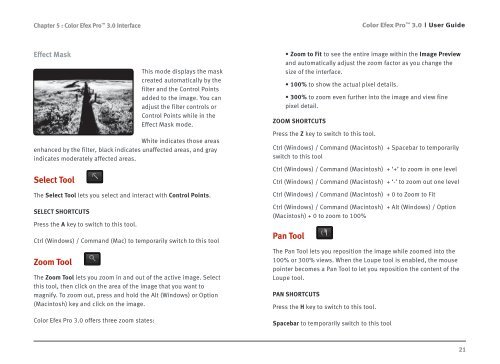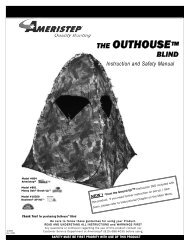Color Efex Pro 3.0 User Guide
Color Efex Pro 3.0 User Guide
Color Efex Pro 3.0 User Guide
- No tags were found...
You also want an ePaper? Increase the reach of your titles
YUMPU automatically turns print PDFs into web optimized ePapers that Google loves.
Chapter 5 : <strong>Color</strong> <strong>Efex</strong> <strong>Pro</strong> <strong>3.0</strong> Interface<strong>Color</strong> <strong>Efex</strong> <strong>Pro</strong> <strong>3.0</strong><strong>User</strong> <strong>Guide</strong>Effect MaskThis mode displays the maskcreated automatically by thefilter and the Control Pointsadded to the image. You canadjust the filter controls orControl Points while in theEffect Mask mode.White indicates those areasenhanced by the filter, black indicates unaffected areas, and grayindicates moderately affected areas.Select ToolThe Select Tool lets you select and interact with Control Points.SELECT SHORTCUTSPress the A key to switch to this tool.Ctrl (Windows) / Command (Mac) to temporarily switch to this toolZoom ToolThe Zoom Tool lets you zoom in and out of the active image. Selectthis tool, then click on the area of the image that you want tomagnify. To zoom out, press and hold the Alt (Windows) or Option(Macintosh) key and click on the image.<strong>Color</strong> <strong>Efex</strong> <strong>Pro</strong> <strong>3.0</strong> offers three zoom states:• Zoom to Fit to see the entire image within the Image Previewand automatically adjust the zoom factor as you change thesize of the interface.• 100% to show the actual pixel details.• 300% to zoom even further into the image and view finepixel detail.ZOOM SHORTCUTSPress the Z key to switch to this tool.Ctrl (Windows) / Command (Macintosh) + Spacebar to temporarilyswitch to this toolCtrl (Windows) / Command (Macintosh) + ‘+’ to zoom in one levelCtrl (Windows) / Command (Macintosh) + ‘-’ to zoom out one levelCtrl (Windows) / Command (Macintosh) + 0 to Zoom to FitCtrl (Windows) / Command (Macintosh) + Alt (Windows) / Option(Macintosh) + 0 to zoom to 100%Pan ToolThe Pan Tool lets you reposition the image while zoomed into the100% or 300% views. When the Loupe tool is enabled, the mousepointer becomes a Pan Tool to let you reposition the content of theLoupe tool.PAN SHORTCUTSPress the H key to switch to this tool.Spacebar to temporarily switch to this tool21