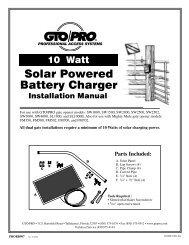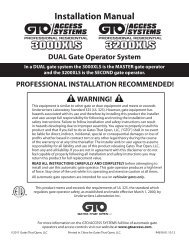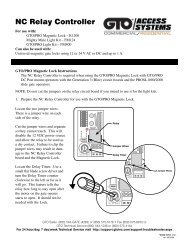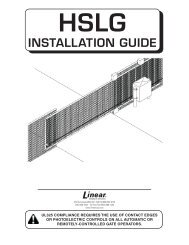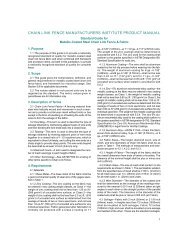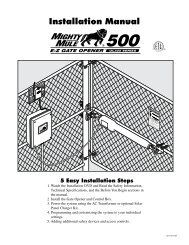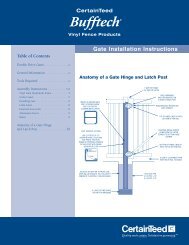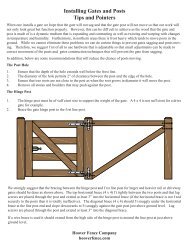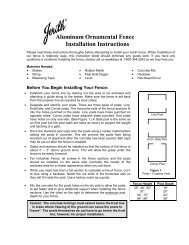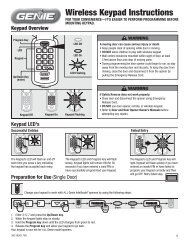AXNET Browser Interface Screen Shots and Descriptions ... - Linear
AXNET Browser Interface Screen Shots and Descriptions ... - Linear
AXNET Browser Interface Screen Shots and Descriptions ... - Linear
Create successful ePaper yourself
Turn your PDF publications into a flip-book with our unique Google optimized e-Paper software.
18 <strong>AXNET</strong> <strong>Browser</strong> <strong>Interface</strong> <strong>Screen</strong> <strong>Shots</strong> <strong>and</strong> <strong>Descriptions</strong>18.1 Main <strong>Screen</strong>This is the default screen when the browser is launched. Priority accessis controlled from this screen, <strong>and</strong> if the controller time is different fromthe PC time, an additional button is displayed for synchronizing the PCtime to the controller time.When the controller time isdifferent from the PC time, thisbutton will be displayedPriority access controls are availablehere. Priority access relays can beassigned by going to Controllers ->My Controller (n) -> Relays<strong>Screen</strong> Shot 18.118.2 Cardholders> Cardholders <strong>Screen</strong>Cardholders can be searched by alphabet or lastname, <strong>and</strong> can be further fi ltered by cardholder sets.18.3 Cardholders> Add Cardholders <strong>Screen</strong>New cardholders can be added in this browser screen.The following information can be added:First Name: The cardholder’s fi rst name (maximum24 characters).Last Name: The cardholder’s last name (maximum 24characters).Street: The cardholder’s street address (maximum 24characters).City: The cardholder’s city (maximum 10 characters).State: The cardholder’s state (pulldown menu).Zip: The cardholder’s zip code (maximum 10 digits).Home Phone: The cardholder’s home phone number(maximum 10 digits).Work Phone: The cardholder’s work phone number(maximum 10 digits).Never Expires: Checked if the cardholder is does nothave an expiration date.Expiration Date: Expiration date for the cardholder.Requires the Never Expires radio box to be checked.Suspend Cardholder: Makes the cardholder entryinactive.Cardholder Set: Cardholder set to be used for thecardholder. Used to restrict access by time <strong>and</strong> doorlocation.Custom Fields: Custom fi elds become visible whenlabels are applied to the Custom fi elds (see Section18.15, Global Settings> Custom Labels).After the “Submit” button has been pressed, <strong>and</strong>the cardholder entry validated, additional fi elds willbecome visible, so that credentials can be entered.<strong>Screen</strong> Shot 18.2<strong>Screen</strong> Shot 18.3A<strong>Screen</strong> Shot 18.3B29