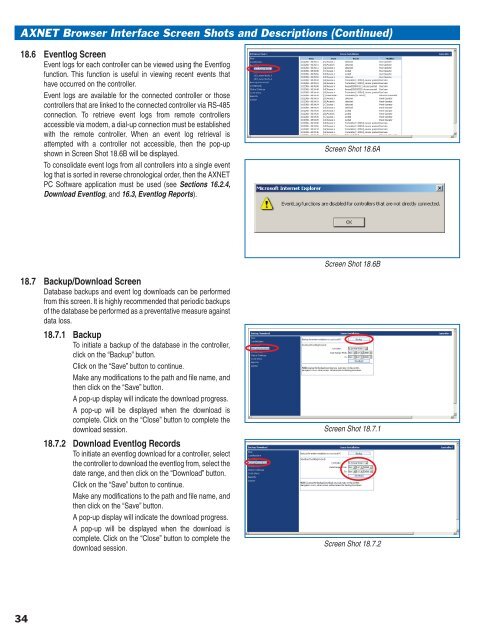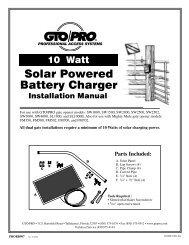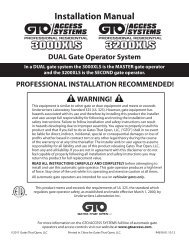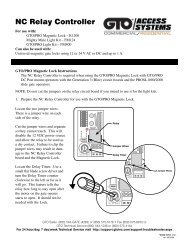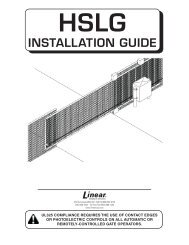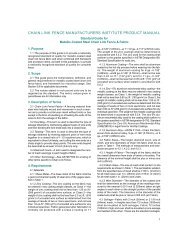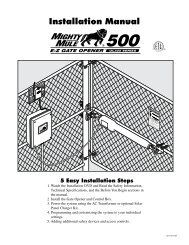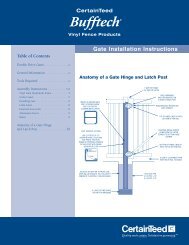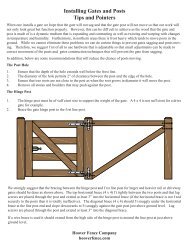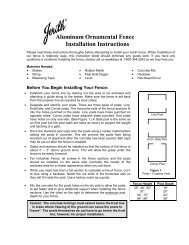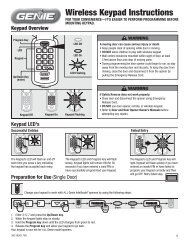AXNET Browser Interface Screen Shots and Descriptions ... - Linear
AXNET Browser Interface Screen Shots and Descriptions ... - Linear
AXNET Browser Interface Screen Shots and Descriptions ... - Linear
You also want an ePaper? Increase the reach of your titles
YUMPU automatically turns print PDFs into web optimized ePapers that Google loves.
<strong>AXNET</strong> <strong>Browser</strong> <strong>Interface</strong> <strong>Screen</strong> <strong>Shots</strong> <strong>and</strong> <strong>Descriptions</strong> (Continued)18.6 Eventlog <strong>Screen</strong>Event logs for each controller can be viewed using the Eventlogfunction. This function is useful in viewing recent events thathave occurred on the controller.Event logs are available for the connected controller or thosecontrollers that are linked to the connected controller via RS-485connection. To retrieve event logs from remote controllersaccessible via modem, a dial-up connection must be establishedwith the remote controller. When an event log retrieval isattempted with a controller not accessible, then the pop-upshown in <strong>Screen</strong> Shot 18.6B will be displayed.To consolidate event logs from all controllers into a single eventlog that is sorted in reverse chronological order, then the <strong>AXNET</strong>PC Software application must be used (see Sections 16.2.4,Download Eventlog, <strong>and</strong> 16.3, Eventlog Reports).<strong>Screen</strong> Shot 18.6A<strong>Screen</strong> Shot 18.6B18.7 Backup/Download <strong>Screen</strong>Database backups <strong>and</strong> event log downloads can be performedfrom this screen. It is highly recommended that periodic backupsof the database be performed as a preventative measure againstdata loss.18.7.1 BackupTo initiate a backup of the database in the controller,click on the “Backup” button.Click on the “Save” button to continue.Make any modifi cations to the path <strong>and</strong> fi le name, <strong>and</strong>then click on the “Save” button.A pop-up display will indicate the download progress.A pop-up will be displayed when the download iscomplete. Click on the “Close” button to complete thedownload session.18.7.2 Download Eventlog RecordsTo initiate an eventlog download for a controller, selectthe controller to download the eventlog from, select thedate range, <strong>and</strong> then click on the “Download” button.Click on the “Save” button to continue.Make any modifi cations to the path <strong>and</strong> fi le name, <strong>and</strong>then click on the “Save” button.A pop-up display will indicate the download progress.A pop-up will be displayed when the download iscomplete. Click on the “Close” button to complete thedownload session.<strong>Screen</strong> Shot 18.7.1<strong>Screen</strong> Shot 18.7.234