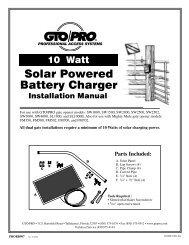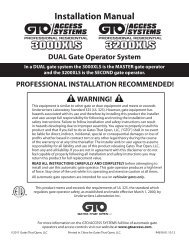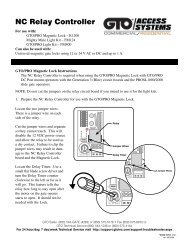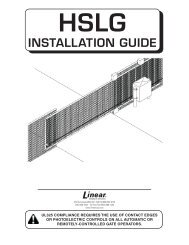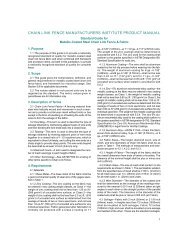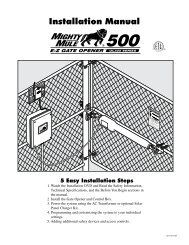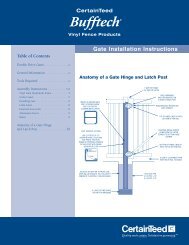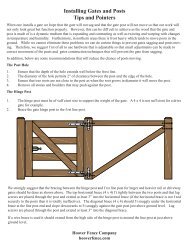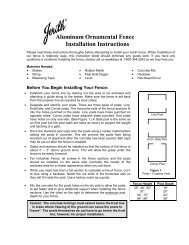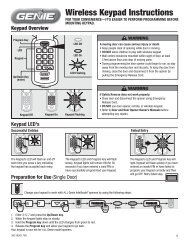AXNET Browser Interface Screen Shots and Descriptions ... - Linear
AXNET Browser Interface Screen Shots and Descriptions ... - Linear
AXNET Browser Interface Screen Shots and Descriptions ... - Linear
Create successful ePaper yourself
Turn your PDF publications into a flip-book with our unique Google optimized e-Paper software.
4 Access Controller Setup for <strong>AXNET</strong> Mode of Operation4.1 By default, the access controllers will be confi gured forAccessBase mode of operation. This can be verifi ed by examiningthe two-digit LED display on the front panel of the AM3Plus or DISPLAYthe PCB assembly on the AE1000Plus <strong>and</strong> AE2000Plus. Thedisplay will sequence as follows on power-up.A B ⁄ 2.5 ⁄ ' 14.2 To switch to <strong>AXNET</strong> mode of operation, press the UP <strong>and</strong> DOWNbuttons simultaneously for about 1 second, until a beep is heard.The following will be displayed:0.1.UP/DOWNBUTTONS4.3 Press the UP button to cycle through the display until A.n. isdisplayed.The following shows the display sequence until A.n. isdisplayed.0.1. 0.2. 0.3. 0.4. 0.5. 0.6. 0.7. 0.8. A.n.Press the ENTER button to select the <strong>AXNET</strong> mode ofoperation.4.4 A series of digits will fl ash <strong>and</strong> CL will fl ash rapidly for a fewseconds indicating that the <strong>AXNET</strong> database is being initialized.The display will fi nally sequence as follows, indicating <strong>AXNET</strong>mode of operation:An 1.0 '1ENTER BUTTONFigure 1 - AE1000Plus/AE2000Plus Display <strong>and</strong> ButtonsDISPLAYUP/DOWNBUTTONSENTER BUTTONFigure 2 - AM3Plus Display <strong>and</strong> Buttons3