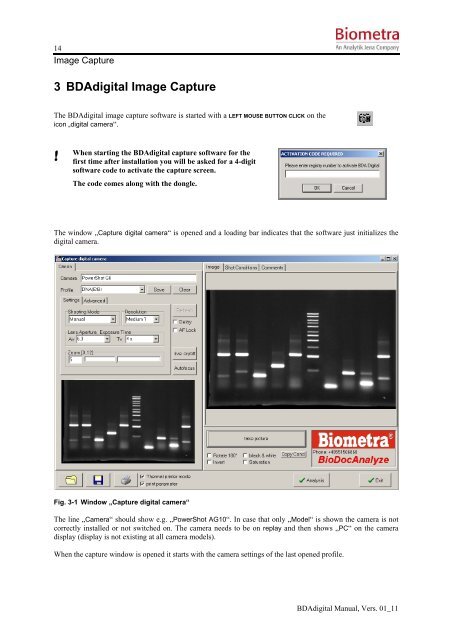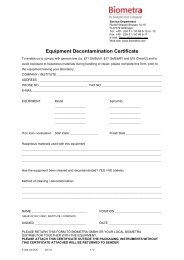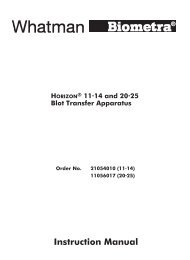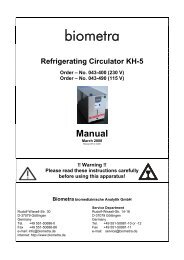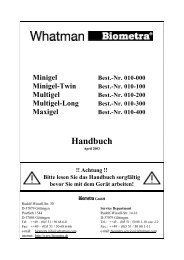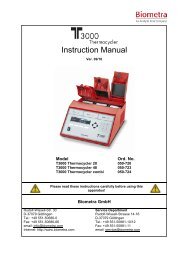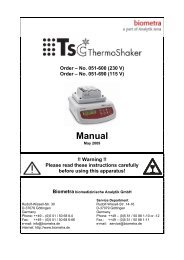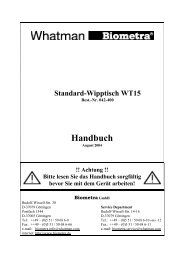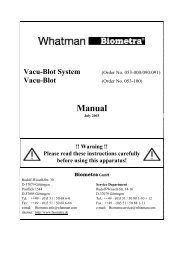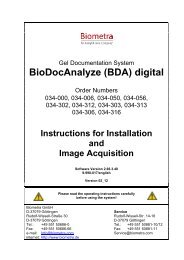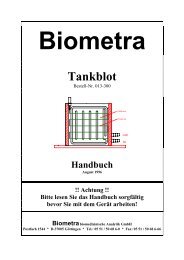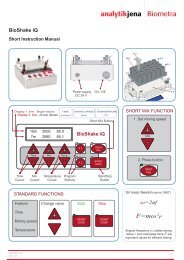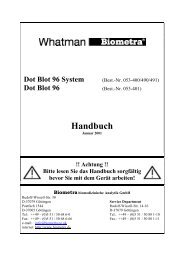BioDocAnalyze (BDA) digital - Biometra
BioDocAnalyze (BDA) digital - Biometra
BioDocAnalyze (BDA) digital - Biometra
Create successful ePaper yourself
Turn your PDF publications into a flip-book with our unique Google optimized e-Paper software.
14<br />
Image Capture<br />
3 <strong>BDA</strong><strong>digital</strong> Image Capture<br />
The <strong>BDA</strong><strong>digital</strong> image capture software is started with a LEFT MOUSE BUTTON CLICK on the<br />
icon „<strong>digital</strong> camera“.<br />
! When starting the <strong>BDA</strong><strong>digital</strong> capture software for the<br />
first time after installation you will be asked for a 4-digit<br />
software code to activate the capture screen.<br />
The code comes along with the dongle.<br />
The window „Capture <strong>digital</strong> camera“ is opened and a loading bar indicates that the software just initializes the<br />
<strong>digital</strong> camera.<br />
Fig. 3-1 Window „Capture <strong>digital</strong> camera“<br />
The line „Camera“ should show e.g. „PowerShot AG10“. In case that only „Model“ is shown the camera is not<br />
correctly installed or not switched on. The camera needs to be on replay and then shows „PC“ on the camera<br />
display (display is not existing at all camera models).<br />
When the capture window is opened it starts with the camera settings of the last opened profile.<br />
<strong>BDA</strong><strong>digital</strong> Manual, Vers. 01_11