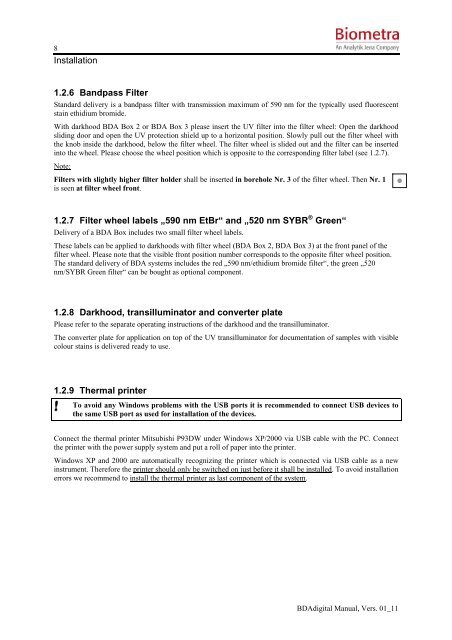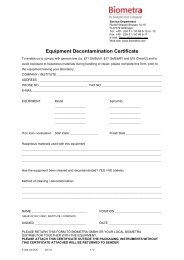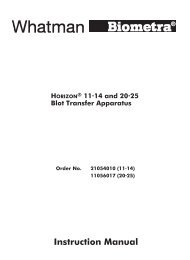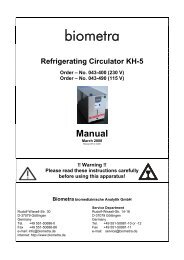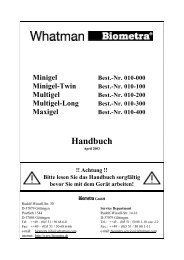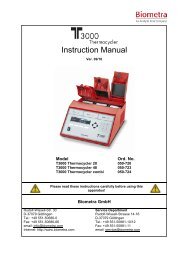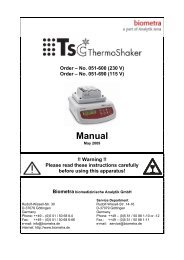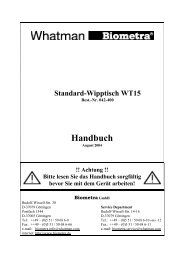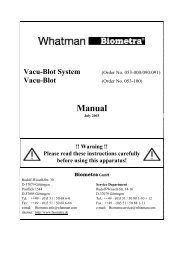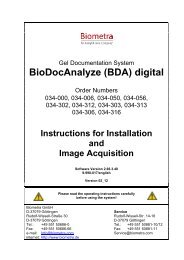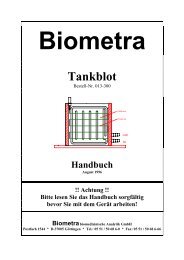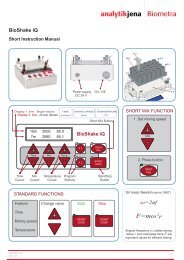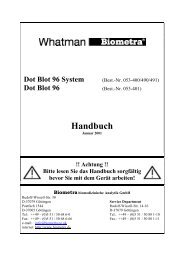BioDocAnalyze (BDA) digital - Biometra
BioDocAnalyze (BDA) digital - Biometra
BioDocAnalyze (BDA) digital - Biometra
Create successful ePaper yourself
Turn your PDF publications into a flip-book with our unique Google optimized e-Paper software.
8<br />
Installation<br />
1.2.6 Bandpass Filter<br />
Standard delivery is a bandpass filter with transmission maximum of 590 nm for the typically used fluorescent<br />
stain ethidium bromide.<br />
With darkhood <strong>BDA</strong> Box 2 or <strong>BDA</strong> Box 3 please insert the UV filter into the filter wheel: Open the darkhood<br />
sliding door and open the UV protection shield up to a horizontal position. Slowly pull out the filter wheel with<br />
the knob inside the darkhood, below the filter wheel. The filter wheel is slided out and the filter can be inserted<br />
into the wheel. Please choose the wheel position which is opposite to the corresponding filter label (see 1.2.7).<br />
Note:<br />
Filters with slightly higher filter holder shall be inserted in borehole Nr. 3 of the filter wheel. Then Nr. 1<br />
is seen at filter wheel front.<br />
1.2.7 Filter wheel labels „590 nm EtBr“ and „520 nm SYBR ® Green“<br />
Delivery of a <strong>BDA</strong> Box includes two small filter wheel labels.<br />
These labels can be applied to darkhoods with filter wheel (<strong>BDA</strong> Box 2, <strong>BDA</strong> Box 3) at the front panel of the<br />
filter wheel. Please note that the visible front position number corresponds to the opposite filter wheel position.<br />
The standard delivery of <strong>BDA</strong> systems includes the red „590 nm/ethidium bromide filter“, the green „520<br />
nm/SYBR Green filter“ can be bought as optional component.<br />
1.2.8 Darkhood, transilluminator and converter plate<br />
Please refer to the separate operating instructions of the darkhood and the transilluminator.<br />
The converter plate for application on top of the UV transilluminator for documentation of samples with visible<br />
colour stains is delivered ready to use.<br />
1.2.9 Thermal printer<br />
! To avoid any Windows problems with the USB ports it is recommended to connect USB devices to<br />
the same USB port as used for installation of the devices.<br />
Connect the thermal printer Mitsubishi P93DW under Windows XP/2000 via USB cable with the PC. Connect<br />
the printer with the power supply system and put a roll of paper into the printer.<br />
Windows XP and 2000 are automatically recognizing the printer which is connected via USB cable as a new<br />
instrument. Therefore the printer should only be switched on just before it shall be installed. To avoid installation<br />
errors we recommend to install the thermal printer as last component of the system.<br />
<strong>BDA</strong><strong>digital</strong> Manual, Vers. 01_11