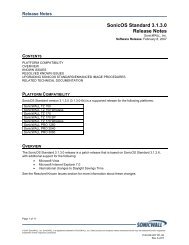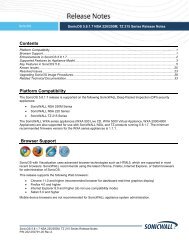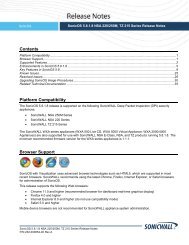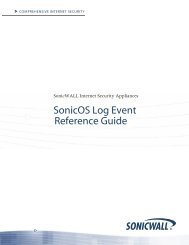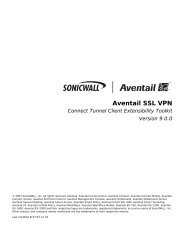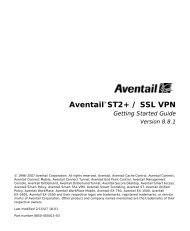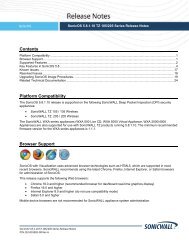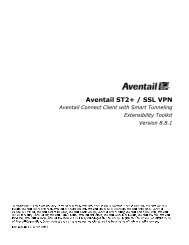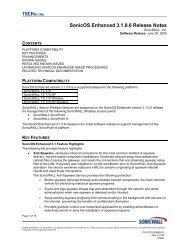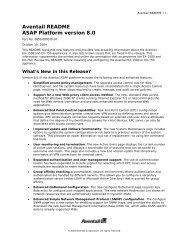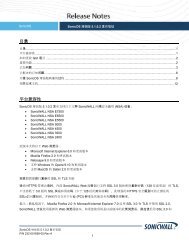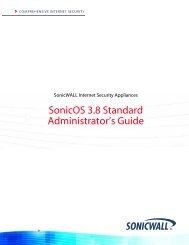SonicWALL Global VPN Client
SonicWALL Global VPN Client
SonicWALL Global VPN Client
- No tags were found...
Create successful ePaper yourself
Turn your PDF publications into a flip-book with our unique Google optimized e-Paper software.
Configuring a Dial-Up <strong>VPN</strong> ConnectionYou can use a dial-up Internet connection to establish your <strong>VPN</strong> connection. You can create aRemote Access <strong>VPN</strong> connection policy using the Make New Connection wizard or use anexisting <strong>VPN</strong> connection policy, and then configure the <strong>VPN</strong> connection policy to use aMicrosoft Dial-Up Networking phone book entry or a third-party dial-up application. You canalso use a dial-up connection as an automatic backup for your <strong>VPN</strong> connection in the eventyour broadband Internet connection is disabled.Alert! Make sure you create your dial-up connection profile using Microsoft Dial-up Networkingor your third-party dial-up application before configuring your dial-up <strong>VPN</strong> connection policy.1. Create a <strong>VPN</strong> connection policy using the New Connection Wizard or use an existing <strong>VPN</strong>connection policy.2. Right-click the <strong>VPN</strong> connection policy and select Properties from the menu. TheProperties dialog box is displayed.3. Click the Peers tab.4. Click Edit. The Peer Information dialog box is displayed.5. Use the default Automatic option in the Interface Selection menu, if you want the <strong>Global</strong><strong>VPN</strong> <strong>Client</strong> to automatically determine whether to use the LAN or Dial-Up interface basedon availability. If the LAN interface is active, the <strong>Global</strong> <strong>VPN</strong> <strong>Client</strong> uses this interface first.If the LAN interface is not available, the <strong>Global</strong> <strong>VPN</strong> <strong>Client</strong> uses the dial-up connection. Ifyou want this <strong>VPN</strong> connection policy to use a dial-up connection, select Dial-Up Only fromthe Interface Selection menu.6. Click Dial-Up Settings. The Dial-Up Settings dialog box is displayed.7. If you’re using Microsoft Dial-Up Networking, check Use Microsoft dial-up networkingand select the dial-up networking profile from the Phonebook Entry list. Select Do nothang up the modem when disabling this connection, if you want to remain connectedto the Internet after disabling the <strong>Global</strong> <strong>VPN</strong> <strong>Client</strong> connection.8. If you’re using a third-party dial-up application, select Use a third-party dial-upapplication, and then enter the path for the program in the Application field or clickbrowse ... to locate the program.9. Click OK three times to return to the <strong>SonicWALL</strong> <strong>Global</strong> <strong>VPN</strong> <strong>Client</strong> window.<strong>SonicWALL</strong> <strong>Global</strong> <strong>VPN</strong> <strong>Client</strong> 2.1 Administrator’s Guide Page 17