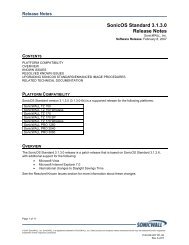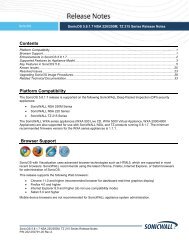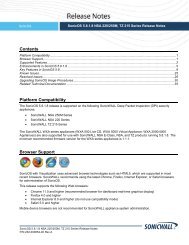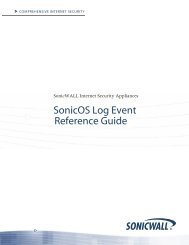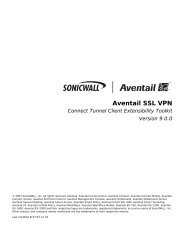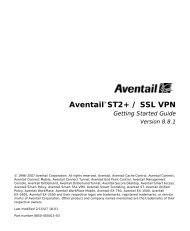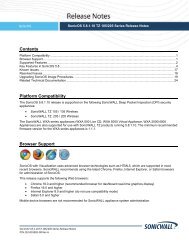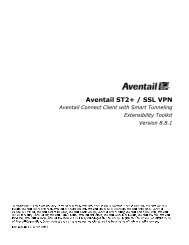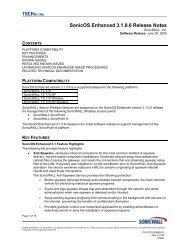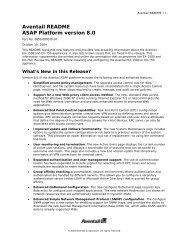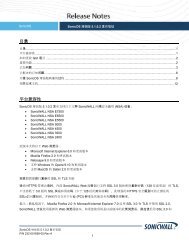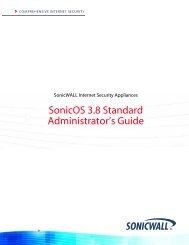SonicWALL Global VPN Client
SonicWALL Global VPN Client
SonicWALL Global VPN Client
- No tags were found...
You also want an ePaper? Increase the reach of your titles
YUMPU automatically turns print PDFs into web optimized ePapers that Google loves.
<strong>SonicWALL</strong> <strong>Global</strong> <strong>VPN</strong> <strong>Client</strong> System Tray IconWhen you launch the <strong>SonicWALL</strong> <strong>Global</strong> <strong>VPN</strong> <strong>Client</strong> window, the program icon appears in thesystem tray on the taskbar.This icon provides program and <strong>VPN</strong> connection status indicators as well as a menu forcommon <strong>SonicWALL</strong> <strong>Global</strong> <strong>VPN</strong> <strong>Client</strong> commands. Right clicking on the <strong>SonicWALL</strong> <strong>Global</strong><strong>VPN</strong> <strong>Client</strong> icon in the system tray displays a menu of options for managing the program.• Open <strong>SonicWALL</strong> <strong>Global</strong> <strong>VPN</strong> <strong>Client</strong> - Opens the program window.• Enable - Displays a menu of <strong>VPN</strong> connection policies.• Disable - Allows you to disable active <strong>VPN</strong> connections.• Open Log Viewer - Opens the Log Viewer to view informational and error messages. Seepage 39 for more information on the Log Viewer.• Open Certificate Manager - Opens the Certificate Manager. See page 38 for more informationon the Certificate Manager.• Exit - Exits the <strong>SonicWALL</strong> <strong>Global</strong> <strong>VPN</strong> <strong>Client</strong> window and disables any active <strong>VPN</strong> connections.Moving the mouse pointer over the <strong>SonicWALL</strong> <strong>Global</strong> <strong>VPN</strong> <strong>Client</strong> icon in the system traydisplays the number of enabled <strong>VPN</strong> connections.Managing <strong>VPN</strong> Connection Policy PropertiesThe Connection Properties dialog box includes the controls for configuring a specific <strong>VPN</strong>connection profile. To open the Connection Properties dialog box, choose one of the followingmethods:• Select the connection policy and choose File>Properties.• Right click the connection policy and select Properties.• Select the connection policy and click the Properties button on the <strong>SonicWALL</strong> <strong>Global</strong><strong>VPN</strong> <strong>Client</strong> window toolbar.The Connection Properties dialog box includes the General, User Authentication, Peersand Status tabs.Page 28 <strong>SonicWALL</strong> <strong>Global</strong> <strong>VPN</strong> <strong>Client</strong> 2.1 Administrator’s Guide