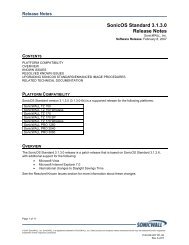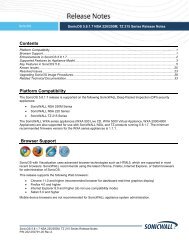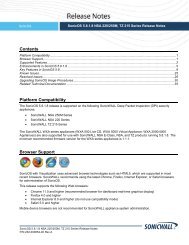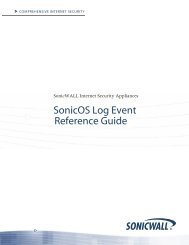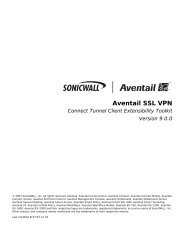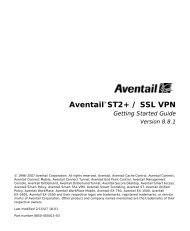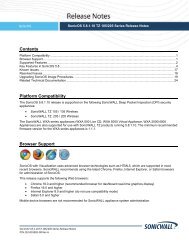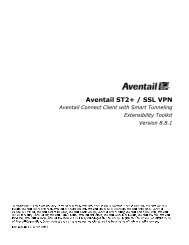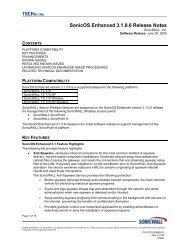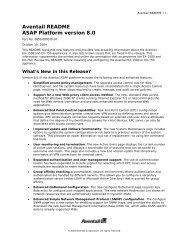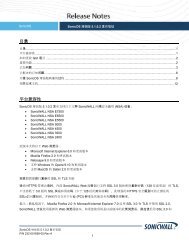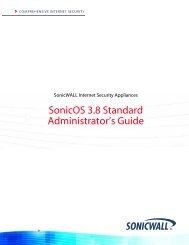SonicWALL Global VPN Client
SonicWALL Global VPN Client
SonicWALL Global VPN Client
- No tags were found...
Create successful ePaper yourself
Turn your PDF publications into a flip-book with our unique Google optimized e-Paper software.
Managing CertificatesThe Certificate Manager allows you to manage digital certificates used by the <strong>SonicWALL</strong><strong>Global</strong> <strong>VPN</strong> <strong>Client</strong> for <strong>VPN</strong> connections. If your <strong>VPN</strong> gateway uses digital certificates, you mustimport the CA and Local Certificates into the Certificate Manager.To open the Certificate Manager, click the Certificate Manager button on the <strong>SonicWALL</strong><strong>Global</strong> <strong>VPN</strong> <strong>Client</strong> window toolbar, choose View>Certificate Manager, or press Ctrl+M.The left pane of the Certificate Manager window lists the active Local and CA certificatescurrently used by your <strong>VPN</strong> policies. User Certificates list the local digital certificates used toestablish the <strong>VPN</strong> Security Association. CA Certificates list the digital certificates used tovalidate the user certificates.• Click on the certificate in the left pane to display the certificate information in the right pane.• Click the Import button on the toolbar, press Ctrl+I, or choose File>Import Certificatefrom the to display the Import Certificate window to import a certificate file.• Click the Delete button on the toolbar, press Del, or choose File>Delete Certificate to deletethe selected certificate.• Choose View>Toolbar to hide the toolbar.• Choose View>Status Bar to hide the status bar.Tip! For more information on using certificates for your <strong>VPN</strong> on the <strong>SonicWALL</strong>, see the<strong>SonicWALL</strong> Administrator’s Guide.Page 38 <strong>SonicWALL</strong> <strong>Global</strong> <strong>VPN</strong> <strong>Client</strong> 2.1 Administrator’s Guide