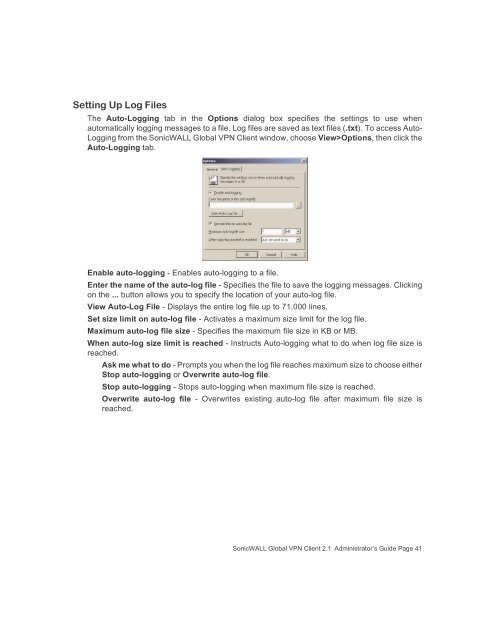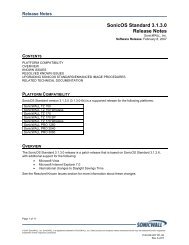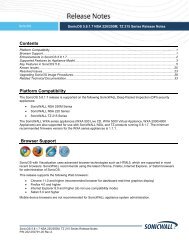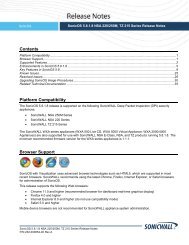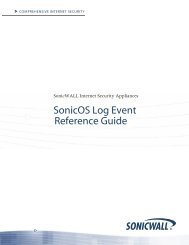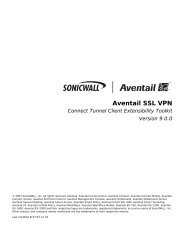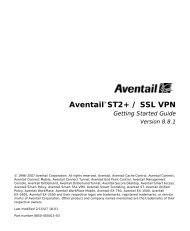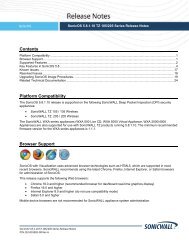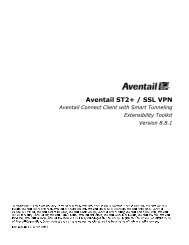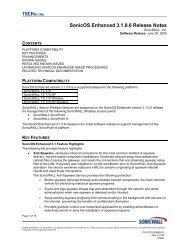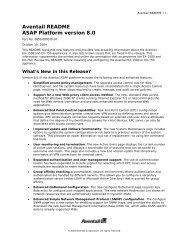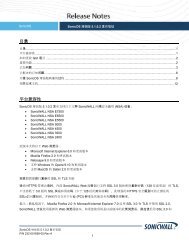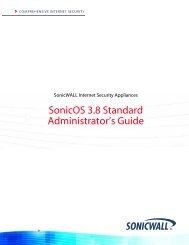SonicWALL Global VPN Client
SonicWALL Global VPN Client
SonicWALL Global VPN Client
- No tags were found...
Create successful ePaper yourself
Turn your PDF publications into a flip-book with our unique Google optimized e-Paper software.
Setting Up Log FilesThe Auto-Logging tab in the Options dialog box specifies the settings to use whenautomatically logging messages to a file. Log files are saved as text files (.txt). To access Auto-Logging from the <strong>SonicWALL</strong> <strong>Global</strong> <strong>VPN</strong> <strong>Client</strong> window, choose View>Options, then click theAuto-Logging tab.Enable auto-logging - Enables auto-logging to a file.Enter the name of the auto-log file - Specifies the file to save the logging messages. Clickingon the ... button allows you to specify the location of your auto-log file.View Auto-Log File - Displays the entire log file up to 71,000 lines.Set size limit on auto-log file - Activates a maximum size limit for the log file.Maximum auto-log file size - Specifies the maximum file size in KB or MB.When auto-log size limit is reached - Instructs Auto-logging what to do when log file size isreached.Ask me what to do - Prompts you when the log file reaches maximum size to choose eitherStop auto-logging or Overwrite auto-log file.Stop auto-logging - Stops auto-logging when maximum file size is reached.Overwrite auto-log file - Overwrites existing auto-log file after maximum file size isreached.<strong>SonicWALL</strong> <strong>Global</strong> <strong>VPN</strong> <strong>Client</strong> 2.1 Administrator’s Guide Page 41