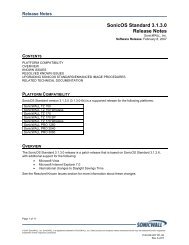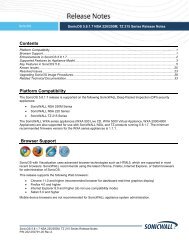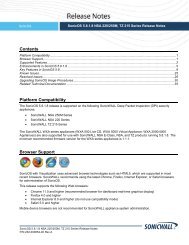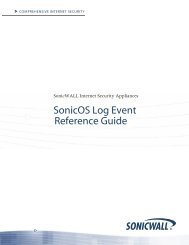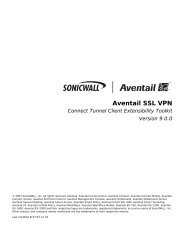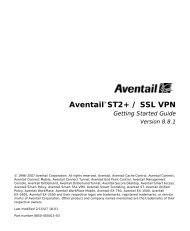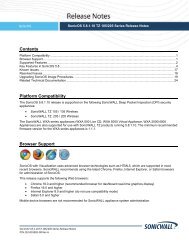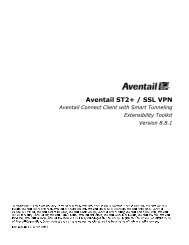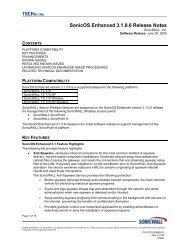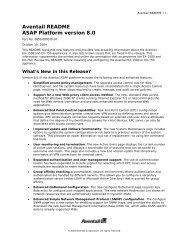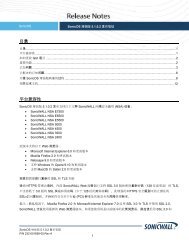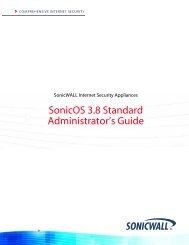SonicWALL Global VPN Client
SonicWALL Global VPN Client
SonicWALL Global VPN Client
- No tags were found...
Create successful ePaper yourself
Turn your PDF publications into a flip-book with our unique Google optimized e-Paper software.
Automatically reconnect when an error occurs - With this feature enabled, if the <strong>Global</strong> <strong>VPN</strong><strong>Client</strong> encounters a problem connecting to the peer, it keeps retrying to make the connection.This feature allows a <strong>Global</strong> <strong>VPN</strong> <strong>Client</strong> to make a connection to a <strong>VPN</strong> connection that istemporarily disabled, without manual intervention. If the connection error is due to an incorrectconfiguration, such as the DNS or IP address of the peer gateway, then the connection mustbe manually corrected. Check the Log Viewer to determine the problem and then edit theconnection. This option is enabled by default. If an error occurs with this option disabled duringan attempted connection, the <strong>Global</strong> <strong>VPN</strong> <strong>Client</strong> logs the error, displays an error messagedialog box, and stops the connection attempt.Automatically reconnect when waking from sleep or hibernation - Automatically reenablesthe <strong>VPN</strong> connection policy after the computer wakes from a sleep or hibernation state.This setting is disabled by default.Execute logon script when connected - allows the <strong>Global</strong> <strong>VPN</strong> <strong>Client</strong> to perform domainauthentication after logging into the <strong>SonicWALL</strong> <strong>VPN</strong> Gateway and establishing a securetunnel.Page 30 <strong>SonicWALL</strong> <strong>Global</strong> <strong>VPN</strong> <strong>Client</strong> 2.1 Administrator’s Guide