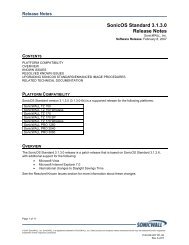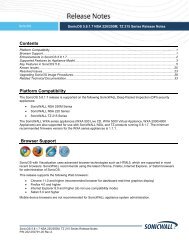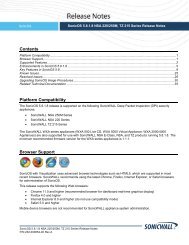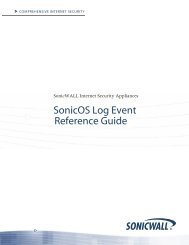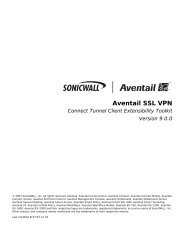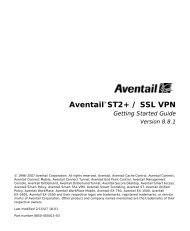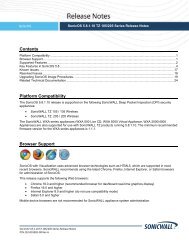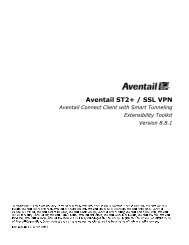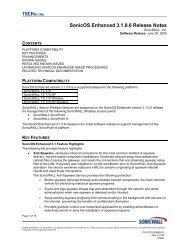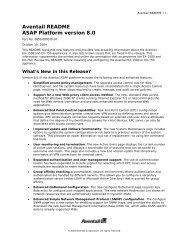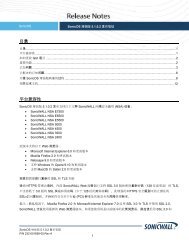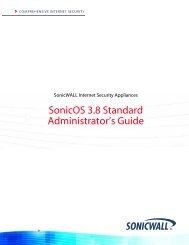SonicWALL Global VPN Client
SonicWALL Global VPN Client
SonicWALL Global VPN Client
- No tags were found...
You also want an ePaper? Increase the reach of your titles
YUMPU automatically turns print PDFs into web optimized ePapers that Google loves.
Right-click the <strong>VPN</strong> connection policy in the <strong>SonicWALL</strong> <strong>Global</strong> <strong>VPN</strong> <strong>Client</strong> window andselect Status.Tip! For more information on the Status page, see “Status” on page 35.Creating a <strong>VPN</strong> Policy ShortcutTo streamline enabling a <strong>VPN</strong> connection, you can place a <strong>VPN</strong> connection policy on thedesktop, taskbar, or Start menu. You can also place the connection policy at any other locationon your system.To create a shortcut:1. Select the <strong>VPN</strong> connection policy you want to create a shortcut for in the <strong>SonicWALL</strong><strong>Global</strong> <strong>VPN</strong> <strong>Client</strong> window.2. Choose File>Create Shortcut and select the shortcut option you want.You can also right-click the <strong>VPN</strong> connection policy and then chooseCreate Shortcut>shortcut option.Tip! You can also create a Desktop shortcut for the <strong>SonicWALL</strong> <strong>Global</strong> <strong>VPN</strong> <strong>Client</strong> program foreasy access to all your <strong>VPN</strong> policies.Page 26 <strong>SonicWALL</strong> <strong>Global</strong> <strong>VPN</strong> <strong>Client</strong> 2.1 Administrator’s Guide