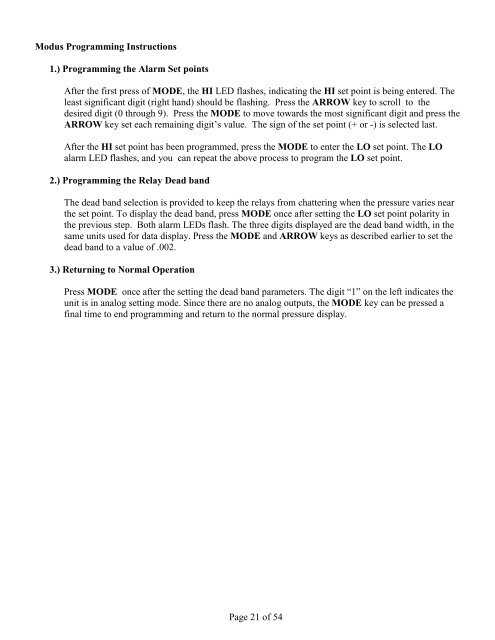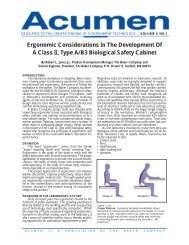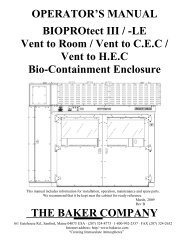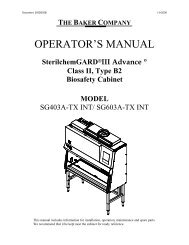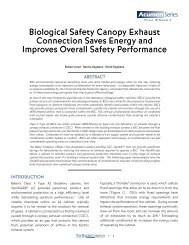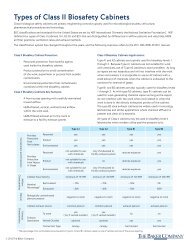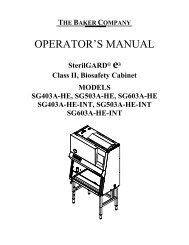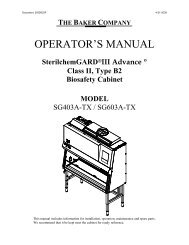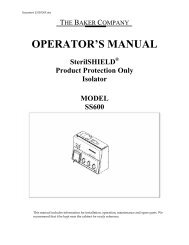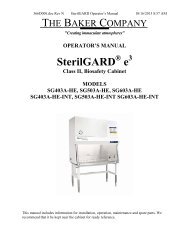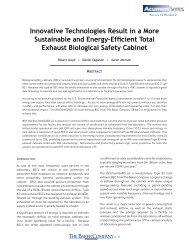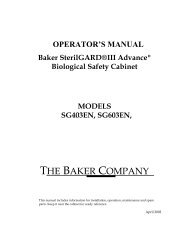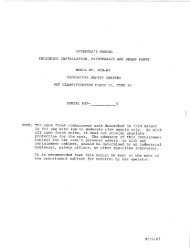OPERATOR'S MANUAL BIOPROtect II Vent to ... - Baker Company
OPERATOR'S MANUAL BIOPROtect II Vent to ... - Baker Company
OPERATOR'S MANUAL BIOPROtect II Vent to ... - Baker Company
You also want an ePaper? Increase the reach of your titles
YUMPU automatically turns print PDFs into web optimized ePapers that Google loves.
Modus Programming Instructions1.) Programming the Alarm Set pointsAfter the first press of MODE, the HI LED flashes, indicating the HI set point is being entered. Theleast significant digit (right hand) should be flashing. Press the ARROW key <strong>to</strong> scroll <strong>to</strong> thedesired digit (0 through 9). Press the MODE <strong>to</strong> move <strong>to</strong>wards the most significant digit and press theARROW key set each remaining digit’s value. The sign of the set point (+ or -) is selected last.After the HI set point has been programmed, press the MODE <strong>to</strong> enter the LO set point. The LOalarm LED flashes, and you can repeat the above process <strong>to</strong> program the LO set point.2.) Programming the Relay Dead bandThe dead band selection is provided <strong>to</strong> keep the relays from chattering when the pressure varies nearthe set point. To display the dead band, press MODE once after setting the LO set point polarity inthe previous step. Both alarm LEDs flash. The three digits displayed are the dead band width, in thesame units used for data display. Press the MODE and ARROW keys as described earlier <strong>to</strong> set thedead band <strong>to</strong> a value of .002.3.) Returning <strong>to</strong> Normal OperationPress MODE once after the setting the dead band parameters. The digit “1” on the left indicates theunit is in analog setting mode. Since there are no analog outputs, the MODE key can be pressed afinal time <strong>to</strong> end programming and return <strong>to</strong> the normal pressure display.Page 21 of 54