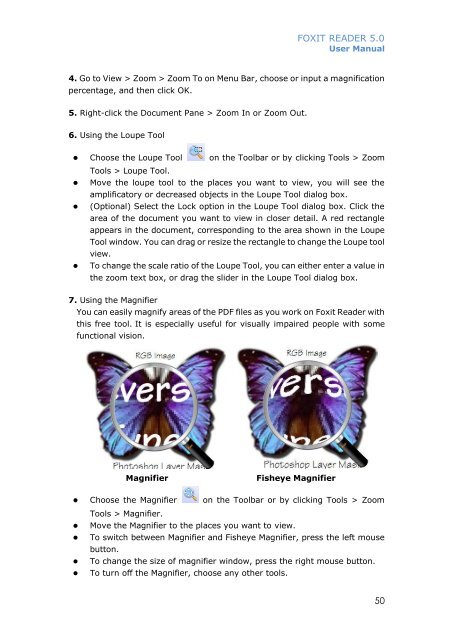FOXIT READER 5 - Parent Directory
FOXIT READER 5 - Parent Directory
FOXIT READER 5 - Parent Directory
Create successful ePaper yourself
Turn your PDF publications into a flip-book with our unique Google optimized e-Paper software.
<strong>FOXIT</strong> <strong>READER</strong> 5.0User Manual4. Go to View > Zoom > Zoom To on Menu Bar, choose or input a magnificationpercentage, and then click OK.5. Right-click the Document Pane > Zoom In or Zoom Out.6. Using the Loupe Tool• Choose the Loupe Tool on the Toolbar or by clicking Tools > ZoomTools > Loupe Tool.• Move the loupe tool to the places you want to view, you will see theamplificatory or decreased objects in the Loupe Tool dialog box.• (Optional) Select the Lock option in the Loupe Tool dialog box. Click thearea of the document you want to view in closer detail. A red rectangleappears in the document, corresponding to the area shown in the LoupeTool window. You can drag or resize the rectangle to change the Loupe toolview.• To change the scale ratio of the Loupe Tool, you can either enter a value inthe zoom text box, or drag the slider in the Loupe Tool dialog box.7. Using the MagnifierYou can easily magnify areas of the PDF files as you work on Foxit Reader withthis free tool. It is especially useful for visually impaired people with somefunctional vision.MagnifierFisheye Magnifier• Choose the Magnifier on the Toolbar or by clicking Tools > ZoomTools > Magnifier.• Move the Magnifier to the places you want to view.• To switch between Magnifier and Fisheye Magnifier, press the left mousebutton.• To change the size of magnifier window, press the right mouse button.• To turn off the Magnifier, choose any other tools.50