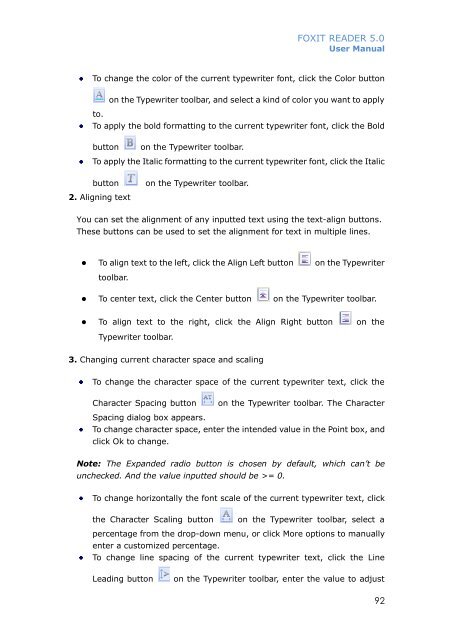FOXIT READER 5 - Parent Directory
FOXIT READER 5 - Parent Directory
FOXIT READER 5 - Parent Directory
You also want an ePaper? Increase the reach of your titles
YUMPU automatically turns print PDFs into web optimized ePapers that Google loves.
<strong>FOXIT</strong> <strong>READER</strong> 5.0User ManualTo change the color of the current typewriter font, click the Color buttonto.on the Typewriter toolbar, and select a kind of color you want to applyTo apply the bold formatting to the current typewriter font, click the Boldbuttonon the Typewriter toolbar.To apply the Italic formatting to the current typewriter font, click the Italicbuttonon the Typewriter toolbar.2. Aligning textYou can set the alignment of any inputted text using the text-align buttons.These buttons can be used to set the alignment for text in multiple lines.• To align text to the left, click the Align Left button on the Typewritertoolbar.• To center text, click the Center button on the Typewriter toolbar.• To align text to the right, click the Align Right button on theTypewriter toolbar.3. Changing current character space and scalingTo change the character space of the current typewriter text, click theCharacter Spacing buttonon the Typewriter toolbar. The CharacterSpacing dialog box appears.To change character space, enter the intended value in the Point box, andclick Ok to change.Note: The Expanded radio button is chosen by default, which can’t beunchecked. And the value inputted should be >= 0.To change horizontally the font scale of the current typewriter text, clickthe Character Scaling buttonon the Typewriter toolbar, select apercentage from the drop-down menu, or click More options to manuallyenter a customized percentage.To change line spacing of the current typewriter text, click the LineLeading buttonon the Typewriter toolbar, enter the value to adjust92