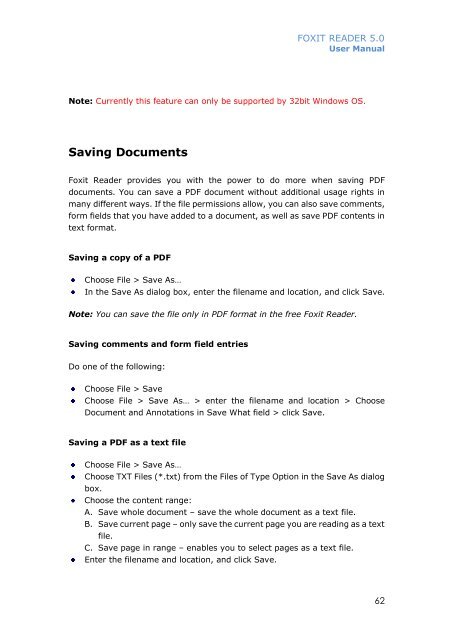FOXIT READER 5 - Parent Directory
FOXIT READER 5 - Parent Directory
FOXIT READER 5 - Parent Directory
Create successful ePaper yourself
Turn your PDF publications into a flip-book with our unique Google optimized e-Paper software.
<strong>FOXIT</strong> <strong>READER</strong> 5.0User ManualNote: Currently this feature can only be supported by 32bit Windows OS.Saving DocumentsFoxit Reader provides you with the power to do more when saving PDFdocuments. You can save a PDF document without additional usage rights inmany different ways. If the file permissions allow, you can also save comments,form fields that you have added to a document, as well as save PDF contents intext format.Saving a copy of a PDFChoose File > Save As…In the Save As dialog box, enter the filename and location, and click Save.Note: You can save the file only in PDF format in the free Foxit Reader.Saving comments and form field entriesDo one of the following:Choose File > SaveChoose File > Save As… > enter the filename and location > ChooseDocument and Annotations in Save What field > click Save.Saving a PDF as a text fileChoose File > Save As…Choose TXT Files (*.txt) from the Files of Type Option in the Save As dialogbox.Choose the content range:A. Save whole document – save the whole document as a text file.B. Save current page – only save the current page you are reading as a textfile.C. Save page in range – enables you to select pages as a text file.Enter the filename and location, and click Save.62