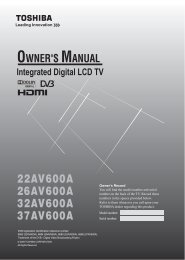42XV560A 46XV560A 52XV560A - Blake Television & Video Rentals
42XV560A 46XV560A 52XV560A - Blake Television & Video Rentals
42XV560A 46XV560A 52XV560A - Blake Television & Video Rentals
You also want an ePaper? Increase the reach of your titles
YUMPU automatically turns print PDFs into web optimized ePapers that Google loves.
Using the TV’s features (General)Picture adjustmentSelecting the picture size1 Press O to display the picture size list, and then press or to select the appropriate picture size (or press Orepeatedly to select the desired picture size directly).Ex. HDMI 1080i input signalPicture SizeExact ScanNativeWideSuper Live 2Cinema 24:3Super Live 1Cinema 12 Press Q.WideUse this setting when watching a wide-screen DVD, widescreenvideo tape or a 16:9 broadcast (when available). Due tothe range of wide-screen formats (16:9, 14:9, 20:9 etc.), youmay see bars on the top and bottom of the screen.Super Live 1When receiving “4:3 format” signal, this setting will enlargethe image to fit the screen by stretching the image verticallyand horizontally, holding the better proportions at the centre ofthe image.Cinema 1When watching “letterbox format” films/video tapes, thissetting will eliminate or reduce the black bars at the top andbottom of the screen by zooming in and selecting the imagewithout distortion.SubtitleWhen subtitles are included on a letterbox format broadcast,this setting will raise the picture so that the most of the text isdisplayed.Super Live 2When receiving “side panel format” signal, this setting willenlarge the image to fit the screen by stretching the imagevertically and horizontally, holding the better proportions atthe centre of the image. Also the black bars on the both sidesof the screen will be eliminated or reduced.Subtitle14:9Use this setting when watching a 14:9 broadcast.Cinema 2When watching “all sides panel format” films/video tapes, thissetting will eliminate or reduce the black bars on all the sides of thescreen by zooming in and selecting the image without distortion.Exact ScanWhen receiving 1080i or 1080p signal format, this setting willdisplay the image corrrectly without distortion or picture clipping.4:3Use this setting to view a true 4:3 broadcast.NativeUse this setting for PC connected via HDMI. When receivingvideo signal source via HDMI input, this setting will displaythe image correctly without distortion or picture clipping.17