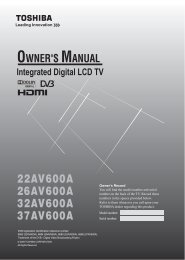42XV560A 46XV560A 52XV560A - Blake Television & Video Rentals
42XV560A 46XV560A 52XV560A - Blake Television & Video Rentals
42XV560A 46XV560A 52XV560A - Blake Television & Video Rentals
You also want an ePaper? Increase the reach of your titles
YUMPU automatically turns print PDFs into web optimized ePapers that Google loves.
Connecting your TVUsing the PC Settings• First, press o to display the video input mode list, and thenpress or and Q in order to select the PC input mode(- page 24).• The PC Setting function may not be available for somesignals and when no signal is received.• In certain cases, it may be difficult to optimally set the clockphase and sampling clock values depending on the inputsignal type.Notes:• In PC input mode, you cannot select Active BacklightControl, Auto Contrast, x.v.Colour Selection, 3D ColourManagement, Base Colour Adjustment, MPEG NR andDNR in the PICTURE menu and Colour, Tint, Sharpness,Black/White Level, Cinema Mode and Film Stabilizationin the Picture Settings menu (- page 19).• In PC input mode, Manual Settings (- page 24) is notdisplayed.Adjusting the picture size/position1 Press M, and then press or to display the SETUPmenu.2 Press or to select PC Settings.Adjusting the sampling clockIf the sampling clock does not match with the dot clockfrequency of the PC, blurred picture detail will occur, screenwidth will change, or drift patterns in vertical lines may beapparent.This function enables you to adjust and optimize the picture.1 From the PC Settings menu, press or to selectSampling Clock.2 Press or to optimize the picture.Sampling Clock 0Resetting the PC SettingsThe Reset function adjusts the PC Settings to the factorysettings.1 From the PC Settings menu, press or to selectReset.2 Press Q.Note:When a PC is connected using HDMI, none of these functionswill be available.SETUPMenu LanguageAuto TuningATV Manual TuningDTV Manual TuningDTV SettingsAV ConnectionPC SettingsQuick SetupEnglish3 Press Q to display the PC Settings menu.PC SettingsHorizontal PositionVertical PositionClock PhaseSampling ClockReset4 Press or to select an option you want to adjust. Press or to adjust the settings as required.Horizontal Position 00000Adjusting the clock phase of the pictureIf the clock phase, which synchronizes the PC signal and LCDdisplay, is not optimized, the picture will blur.This function enables you to adjust clock phase and display aclear picture.1 From the PC Settings menu, press or to selectClock Phase.2 Press or to obtain a clear picture.Clock Phase 037