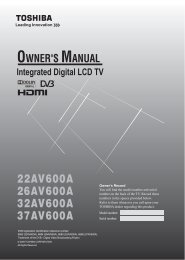42XV560A 46XV560A 52XV560A - Blake Television & Video Rentals
42XV560A 46XV560A 52XV560A - Blake Television & Video Rentals
42XV560A 46XV560A 52XV560A - Blake Television & Video Rentals
You also want an ePaper? Increase the reach of your titles
YUMPU automatically turns print PDFs into web optimized ePapers that Google loves.
Other Digital TV features and settingsUsing the EPG (ElectronicProgramme Guide)1 Display the on-screen guide by pressing . The guidescreen will appear highlighting details of the channel andprogramme currently being viewed. This may take a fewmoments to appear.Fri1 Sat 2 Sun 3 Mon 4 Tue 5 Wed 6 Thu 7 Fri 8 11:35 Fri, 1 AugAll Channels 11:30 12:00 12:30 13:00 13:3011012000000595959OKTune i+ More Info P Page Up/Down ViewYou can switch the time scale to 1.25 or 2.5 hours bypressing the RED button.Note:Channels are displayed based on the current TV/RadioMode setting. Skipped channels are not displayed.2 Press or for information on other programmesscheduled for the channel selected.3 For details of other programmes currently available, press or to scroll up and down the channel list. Aschannels are selected, details of the programme currentlybeing broadcast will appear. Press or to viewinformation for future programmes.Note:Press the BLUE button to open the Programme Timersmenu.4 For information on a highlighted programme, press .Note:In order for the recording operation to work properly, themedia recorder must be set to the same time as the TV.Regarding the process for recording, please refer to theowner’s manual of the recording equipment.5 Press z to move the EPG forward by 24 hours, press Zto go back. Pressing cc or CC will move the EPGforwards or backwards a page at a time.Press Pu to advance to the next page, or press PU to goback to the previous page.Genre selection/searchingColour Genre TimersWatch TVFrom the guide screen, you can use the genre selection andsearch features.EXIT2 With the focus on a particular genre, press the desiredcolour key to assign. All four colours will be available.Press M to go back to the guide screen.3 Press the YELLOW button to access the Genre Searchscreen.Genre SerchMovies10110121121101210110124 Press or to select the genre. Programmes listed willchange for the new genre. Press or to highlight aparticular programme.5 When a current programme is selected, pressing Q willtune to that programme. When a future programme isselected, pressing Q will open the SET TIMER menu.6 For information on a highlighted programme, press .7 To exit Genre Search and go back to the guide screen,press the YELLOW button.Channel ListsFri,1 Aug 15:59 - 16:00Fri,1 Aug 21:31 - 23:39Fri,1 Aug 21:31 - 23:40Fri,1 Aug 21:31 - 23:39Fri,1 Aug 23:39 - 1:38Fri,1 Aug 23:39 - 1:38Sat,2 Aug 1:38 - 4:00Sat,2 Aug 1:38 - 3:39Sat,2 Aug 1:38 - 4:00Sat,2 Aug 12:00 - 14:00Sat,2 Aug 20:30 - 22:30Sat,2 Aug 20:30 - 22:30Sat,2 Aug 20:30 - 22:30EPG TimersOK i+ P EXITSchedule More Info Page Up/Down Watch TV11:37 Fri, 1 Aug1 Press the button. The Channel Lists will appear.Channel ListsAll Channels6911313436485257632 Press or to highlight a channel or input, and pressQ to watch.In DTV mode, press or to select the TV/Radio ModeList or Favourites 1-4. The number of favourites availabledepends on how many favourite lists have been created.1 Press the GREEN button from the guide screen. TheGenre Colour Setup window will appear.Genre Colour SetupMoviesColour SetupMENU Back29