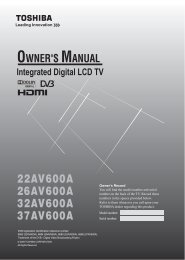42XV560A 46XV560A 52XV560A - Blake Television & Video Rentals
42XV560A 46XV560A 52XV560A - Blake Television & Video Rentals
42XV560A 46XV560A 52XV560A - Blake Television & Video Rentals
Create successful ePaper yourself
Turn your PDF publications into a flip-book with our unique Google optimized e-Paper software.
Using the TV’s features (General)Activating picture preferences• The picture modes of this TV are customizable. Press qto view the different modes available.The preset modes are: Dynamic, Standard, Movie,Game and PC (PC Fine). These modes affect manyfunctions/settings of the TV. You can customize the settingsof the current picture mode as desired. For example, if youselect Dynamic, you can adjust the following settings:Backlight, Contrast, Brightness, Colour, Tint,Sharpness, Black/White Level, Cinema Mode, FilmStabilization, ClearFrame and Colour Temperature.Your new customized settings are stored as User Setting.Notes:• Game mode is only available in external input mode (otherthan aerial input). When you select Game mode, a suitablewidescreen format will be selected.• PC mode is only available in RGB/PC input mode or HDMIinput mode.• PC Fine mode is only available for a TOSHIBA PC (REGZA-LINK type) on an HDMI input with the Enable REGZA-LINKoption in the REGZA-LINK menu set to “On”. If both of theseconditions are fulfilled, then an “Auto” option will alsoappear for Black/White Level, Cinema Mode, FilmStabilization, and ClearFrame.1 Select Picture Settings from the PICTURE menu.Picture SettingsBacklightContrastBrightnessColourTintSharpnessBlack/White LevelCinema Mode2 Use and to adjust the Backlight, Contrast,Brightness, Colour, Tint, and Sharpness.Setting the Black/White LevelBlack/White Level improves the definition of dark areas ofthe picture.1 From the Picture Settings menu, press or toselect Black/White Level.2 Press or to select Off, Low, Middle or High.Picture SettingsBacklightContrastBrightnessColourTintSharpnessBlack/White LevelCinema ModeUsing the Cinema ModeA film’s picture runs at 24 frames a second, whereas moviesoftware such as DVD, etc., that you enjoy watching on yourtelevision at home runs at 30 (NTSC) or 25 (PAL) frames asecond. To convert this signal to reproduce smooth motion andpicture quality, select the On mode.100100505000100100505000HighOffHighOffEffective signal and setup conditions:• <strong>Video</strong> input mode is selected.• Input signal format is 480i, 576i or 1080i signals.1 From the Picture Settings menu, press or toselect Cinema Mode.2 Press or to select On or Off.Note:When a DVD movie with subtitles is being played, this modemay not work correctly.Adjusting Film StabilizationThe Film Stabilization function allows the adjustment andimprovement of motion smoothness.1 From the Picture Settings menu, press or untilFilm Stabilization is selected.2 Press or to select Off, Smooth or Standard.Using ClearFrameThis function eliminates motion blur without adding flicker orreducing image brightness and improves the viewing quality ofa motion picture.1 From the Picture Settings menu, press or untilClearFrame is selected.2 Press or to select On or Off.Adjusting the Colour TemperatureColour Temperature increases the warmth or coolness ofthe picture by increasing the red or blue tint.1 From the Picture Settings menu, press or untilColour Temperature is selected, and then press Q.2 Press or to select Cool, Natural, or Warm to suityour preference.Picture SettingsColourTintSharpnessBlack/White LevelCinema ModeFilm StabilizationClearFrameColour TemperatureUsing the Active Backlight ControlIn order to improve screen visibility, the active backlightcontrol sets the screen brightness automatically during darkscenes.1 From the PICTURE menu, press or to selectActive Backlight Control.2 Press or to select On or Off.Note:In PC input mode (- page 24), this function is not available.5000HighOnSmoothOnCool19