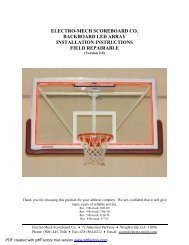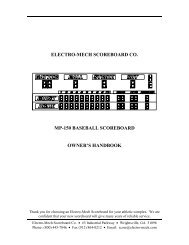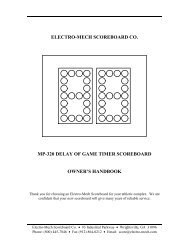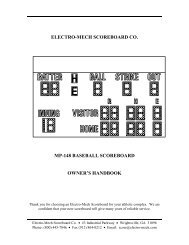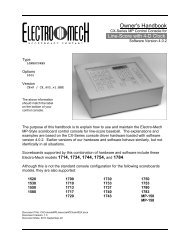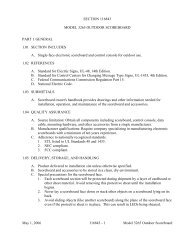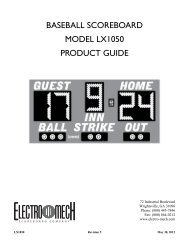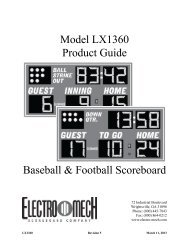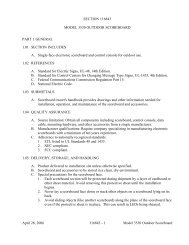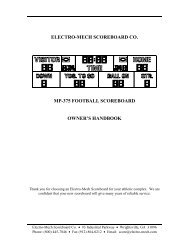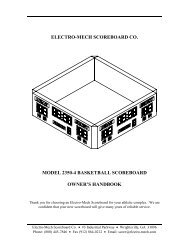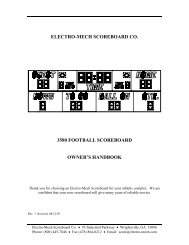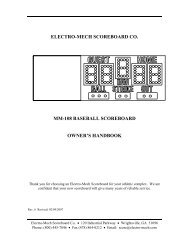Football with 4-Digit Clock - Scoreboards
Football with 4-Digit Clock - Scoreboards
Football with 4-Digit Clock - Scoreboards
Create successful ePaper yourself
Turn your PDF publications into a flip-book with our unique Google optimized e-Paper software.
Electro-Mech Scoreboard CompanyMP <strong>Football</strong> Control Console CX_402[NEW GAME] - Available only when the <strong>Clock</strong> is NOT running. As it is in <strong>Football</strong>Mode, in PST Mode this button is a gateway to several menu functions including...- [NEW GAME] [1] [ENTER] = reset scoreboard (returning to football mode).- [NEW GAME] [4] = blank test.- [NEW GAME] [5] = lamp test.In addition, the New Game functions have special features available in PracticeSegment Timer Mode.[NEW GAME] [6] - Available only when the <strong>Clock</strong> is NOT running. This feature allowsthe console operator to hide either the <strong>Clock</strong> or the Segment Count or both. Thefirst time you press [NEW GAME] [6], the LCD will show you what is about tohappen:HIDE CLOCKSHOW SEGMENTPress [ENTER] to continue, and the <strong>Clock</strong> section of the scoreboard will go blank.You will continue to see the <strong>Clock</strong> on the LCD screen. Press [NEW GAME] [6][ENTER] again to restore the <strong>Clock</strong> and hide the Segment Count. Press these keysagain to hide both, and a fourth time to turn both back on. You can quickly cyclethrough the various combinations by pressing [NEW GAME] [6], then press [6]repeatedly until the LCD displays the condition you are looking for. Press [ENTER]to accept that condition and complete the command.The feature will not be available if you are using a Program created for a two-digit<strong>Clock</strong>.[NEW GAME] [9] - Available only when the <strong>Clock</strong> is NOT running. This feature allowsyou to edit your current Program or load or create a new Program.EDIT PROGRAM 36?1=YES 0=NO If you press [1] [ENTER] at this prompt, you will be taken through the same series ofprompts that you saw when you set up the Program the first time. This timethrough, all the default values will be filled in <strong>with</strong> values from your Program. Youcan quickly cycle through your original Program values by pressing [ENTER]repeatedly until you reach a value that you want to change.If you answer [0] [ENTER] to the "EDIT PROGRAM" prompt, you will be given achance to enter a new Program ID. Here you may load an existing Program or starta new one.Revised 2011-September-22 Page 26